

| Responder Overview > Manage Incidents |
Version: 10.1 |
Once an incident has been created a dispatcher may view and edit it and/or add features to it using ArcMap or Responder Explorer. A customer service representative no longer has access to edit an incident once it has been submitted. A dispatcher can select an incident for editing either in ArcMap or in Responder Explorer. Regardless of where the incident is selected, the incident is always edited in Responder Explorer.
The Incidents tab displays all of the open incidents. Critical incidents are highlighted in yellow. To the left of every incident row is a plus (+) sign. Click the plus sign to expand the contents of the incident. The expanded contents includes information about the device and crew assignments, if any. The Incidents tab in Responder Explorer may display three types of incidents:
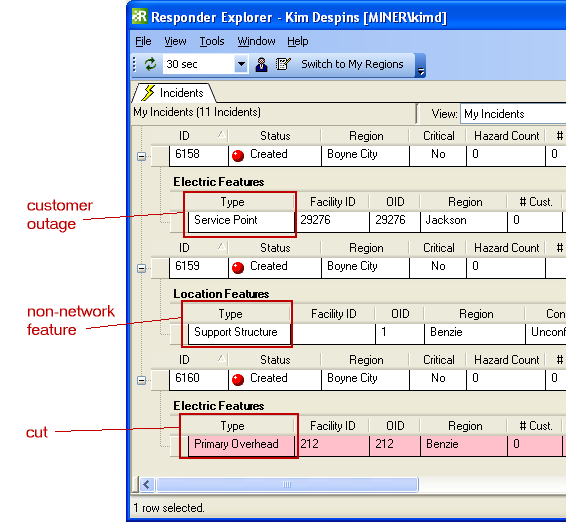
The Incidents tab displays a number of columns for each incident, crew, device, etc. These columns represent fields in the Responder tables. These tables and their fields are described in the configuration guide (Responder > Data Preparation section).
The plus/minus buttons at the top-left corner of the tab allow you to easily expand (+) all displayed incidents in the grid or collapse them (-).
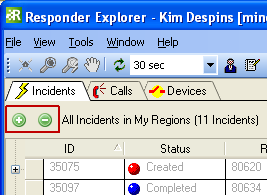
This section discusses how to filter the Incident tab or use the Find Incident tool to locate the incident you want to edit. It also discusses how to edit the selected incident using the Edit Incident dialog or by adding various types of feature to it.
Step Down (predicted incidents only)
Find/Add Downstream Subsource (Extended Feeder Manager)
Incident Management - General Information
The following pages discuss how incidents are managed in specific situations.