

| Responder Overview > Manage Incidents > Edit Incident in Responder Explorer > Manage Incident |
Version: 10.1 |
Available in Responder Explorer.
Specific tasks must be performed before an incident may be closed. You may perform these tasks individually by right-clicking either the assigned crew or the incident device or you can use the Manage Incident tool.
|
|
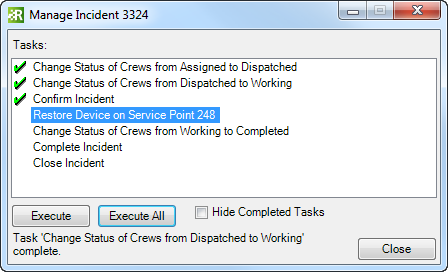
 |
While a crew may be assigned to multiple incidents, it may be dispatched to only one incident at a time. If you attempt to change the status of a crew that has been dispatched on another incident, you will get an error message. The crew can be dispatched to another incident when it has finished work on the first one (Status = Completed). |
If all of the preceding tasks have not been performed (i.e., power has not been restored and customers are still assigned to the incident), you will receive a message similar to the one below. The incident will not be completed.
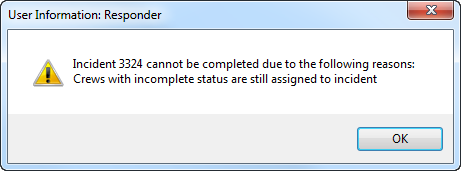
 |
Smart Operations Solution: If you use the Execute All tool, you may receive a message indicating that a task cannot be completed because of a pending operation. Give the operation a moment to complete before using the Execute All tool again. Pending operations appear on the Pending Operations tab in Responder Explorer. |