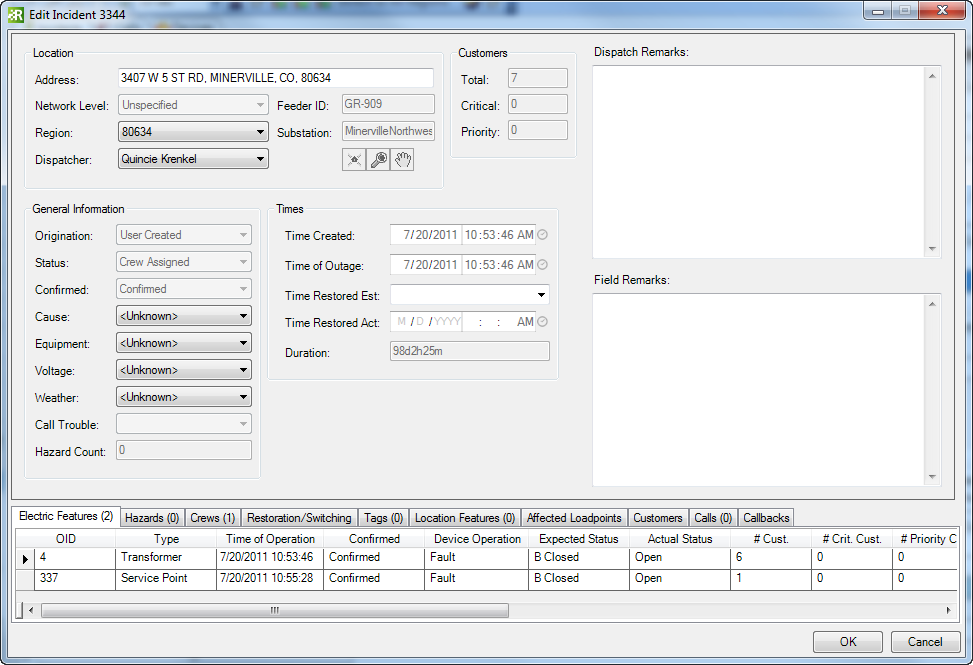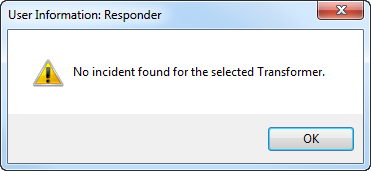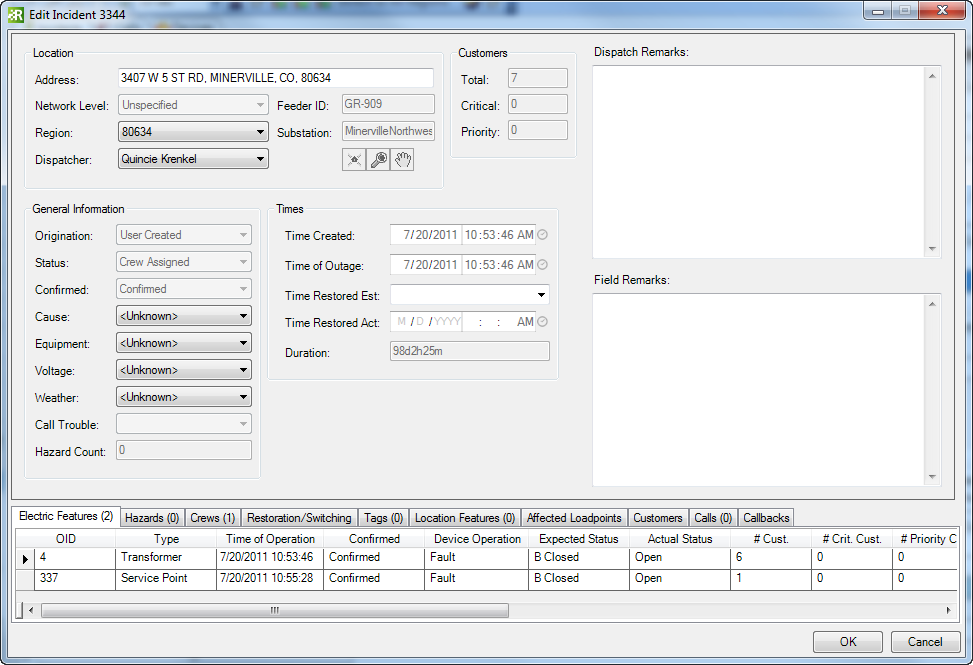Available in ArcMap.
You may select a Responder feature (e.g., incident or affected load point) on the map and easily access a form to edit its information using the Edit Responder Feature tool on the Responder toolbar in ArcMap.
| Quick Steps |
|
Edit Incident
- Locate device.
- Click Edit Incident.
- Click device.
|
|
Responder Explorer must be open to display incident data.
- In ArcMap, locate the device on the map.
- Click the Edit Incident
 button on the Responder toolbar. The cursor will become a circle with a blue dot in the middle. The blue dot snaps to all selectable devices. A layer must be set as selectable before this tool will snap to its features. button on the Responder toolbar. The cursor will become a circle with a blue dot in the middle. The blue dot snaps to all selectable devices. A layer must be set as selectable before this tool will snap to its features.

|
- Click a Responder feature on the map. You may also click an affected load point. Responder will locate the associated incident or feature. If the device does not have a Responder feature associated with it, you'll receive a message indicating a Responder feature could not be found.
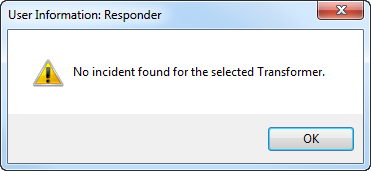
- If an incident exists, it will be displayed in the Edit Incident window (see example below) in Responder Explorer. Other features (e.g., tags) are displayed in their corresponding Edit window. The Edit Incident dialog is described in more detail on the Edit Incident in Responder Explorer page.
- You may edit the information. Click OK to save changes. Click Cancel to dismiss the window without saving changes.