Once you have an incident open on the Current Task pane, you can edit general details about the incident or edit the devices and hazards associated with the incident. You may also add new devices and hazards. The General tab allows you to edit general details about the incident.
- Status: This field displays the status of the crew (e.g., assigned, dispatched, working). Once the Status is set to Completed, the task will be removed from the field queue and will no longer be visible to the field crew.
- Confirmed: Indicates whether the incident has been confirmed. Once the incident has been confirmed, this value cannot be edited. An incident must be confirmed before it can be edited.
- Cause: The cause of the outage (e.g., planned outage, weather).
- Call Trouble: Indicates the problem at the incident location (e.g., no power, flickering lights).
- Time Restored Estimate: This is the estimated time that the incident should be restored. This value must be a time that is AFTER the start of the outage. This field is validated to ensure a valid value, and you will not be able to save if it is invalid.
- Remarks Dispatch: This field may not be edited. It contains remarks from the dispatcher.
- Remarks Field: Enter any relevant remarks regarding the incident.
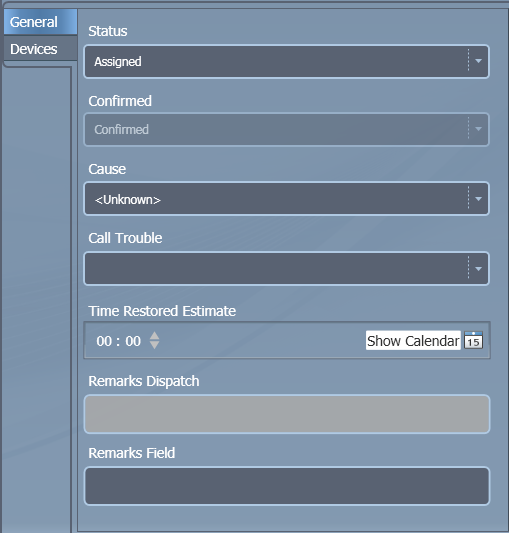
Disabled or uneditable fields are displayed in different colors. In the example above, the Confirmed and Remarks Dispatch fields may not be edited in the field.
Use the Devices tab to perform the following:
When you've finished editing the incident, click Save. You may also click Close. You will be prompted to save changes before closing if you haven't saved already. Modifications to the incident are not sent to the Enterprise until the field user closes the incident (and has a network connection).

