

Version: 10.2.1b and 10.2.1b SP1 |
 |
These help topics cover ArcFM versions 10.2.1 and 10.2.1b SP1. If you have upgraded to 10.2.1b SP2 or 10.2.1c, you will need the ArcFM 10.2.1c documentation. |
Responder Mobile should not be confused with the Mobile products (e.g., Inspector, ArcFM Viewer for ArcGIS Engine) on the Desktop and Engine platforms. Rather than the Desktop and Engine platforms, Responder Mobile is built on ArcGIS for Windows Mobile and uses a task-based framework to create thin client applications. Responder Mobile may be installed on a client machine without any other required ArcFM applications on that same machine.
Responder Mobile allows a user to view and edit incidents while in the field. The Responder Mobile client is a thin application that does not require installation of any additional ArcGIS, ArcFM or Responder applications on the field machine.
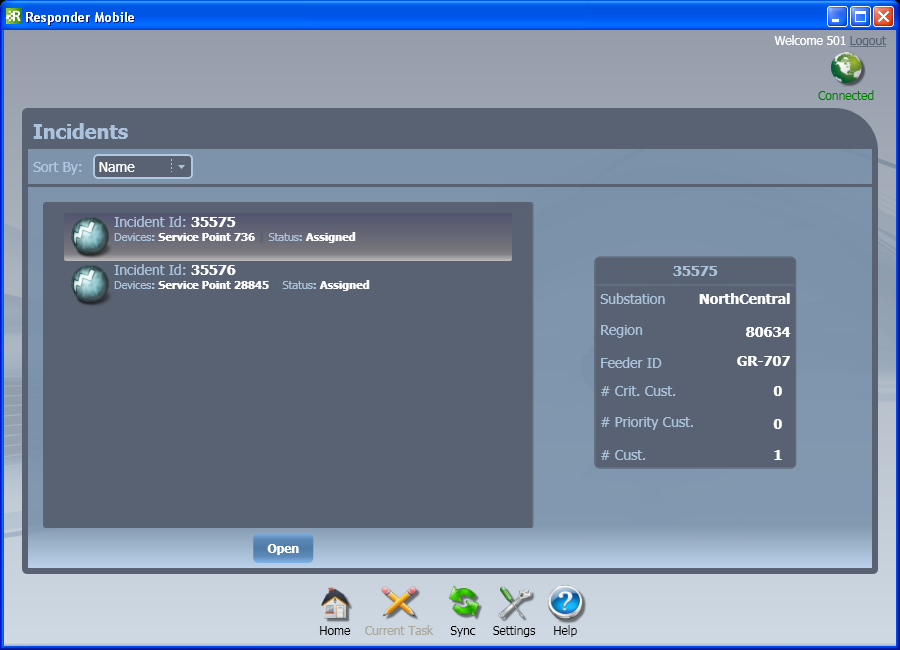
When a dispatcher assigns a mobile crew to an incident, this incident is automatically (and immediately) made available to the field crew. The next time the field crew synchronizes with the Enterprise, the incident is delivered to the crew and visible in the Responder Mobile application.
Synchronization: The field crew can click the Sync button to retrieve incident data and send any changes to the Enterprise. If the field crew has a task open, only that task will be synchronized with the Enterprise. If the crew has no task open, then all tasks will be synchronized with the Enterprise. When the field crew closes the Responder Mobile application, all tasks are synchronized.
The crew can view all assigned incidents on the Home page, then open an incident and view it on the Current Task page. The Connected icon in the top right corner of the Responder Mobile application indicates whether the field crew has a network connection and can use the Sync button to retrieve data from the Enterprise. If this icon indicates a Disconnected status, the field crew will not be able to Sync until it establishes a connection.
The fields on the Settings screen are set by an administrator. These are visible to the field user in case troubleshooting is necessary. These fields may be set to view only by an administrator.
Click the buttons below for more information about the tools available in Responder Mobile.
![]()
 |
If you plan to work in the field without a network and want to see the map data associated with an incident, you must open the incident once with a network connection to create a map cache. Otherwise, the map will not be visible without a network. |