

Version: 10.2.1c and 10.2.1c SP3 |
| ArcFM Desktop Overview > Designer > Designer Toolbar > Map Production in Designer |
Map Production in Designer varies only slightly from Map Production in ArcFM.
|
If you are using Map Production in Designer, you can use the Map Production buttons on the ArcFM toolbar or on the Designer toolbar. To utilize the Map Production buttons on the ArcFM toolbar, you must be in ArcFM mode. To enable the Map Production button on the Designer toolbar, you must be in Designer mode. Open a design to enable Designer mode, or use the Mode Selector on the Designer toolbar to switch to Designer mode. |
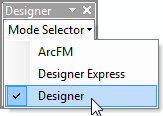 |
To enable the Map Production  button on the Designer toolbar, you must have a design open. Each design may have only one map book associated with it. When you open a design and click the Map Production button on the Designer toolbar, the design's map book is opened in the ArcFM Map Book Editor. In the example below the name assigned to the map book matches the work request ID and design description.
button on the Designer toolbar, you must have a design open. Each design may have only one map book associated with it. When you open a design and click the Map Production button on the Designer toolbar, the design's map book is opened in the ArcFM Map Book Editor. In the example below the name assigned to the map book matches the work request ID and design description.
Map Book Naming: Design map books are named by ArcFM using the work request number appended by the design name. This string can become too long to fit in the database table. When this happens, the design map book is named using the version name. There are several ways to extend the length of the design map book name:
If you select the map set node and click the Options tab, you'll see the default stored display is "Current Design." The default is to use the same stored display as the design. You may change these display settings.
Save Copy As creates a "non-Designer" copy. This means the design stored display is not available to the copy. A copy of the design stored display is created and given the same name as the map book. It is created as a system stored display and available to all users. It will not contain design-specific graphic elements such as text notes. To plot these design-specific elements, the original design map book must be used. You may not open it for editing outside of Designer, but it is available in the Map Book Explorer. Right-click the design map book and select Plot, Export, etc.
On the Maps tab, you may use the Work Request polygon as a Layer. To make this feature class available in the Layer field, it must have the MAPGRID model name assigned (see Configuring ArcFM Solution online help in ArcCatalog).
Versions: When plotting and exporting in Designer, the design version is always used, unless another stored display or document has been specified.
ArcFM: Users may access design map books without a design opened or while in ArcFM. The map grid layer will remain connected to the version present when the design was open. (i.e., work request or design version).
Designs: If you close a design before closing the design's map book, the map book will be automatically closed as well.
Design Stored Displays: If design stored displays are not being created as expected, have your Administrator verify that the WMSDisableDesignStoredDisplay setting is 0 (Process Framework Administration tool, Configuration tab).