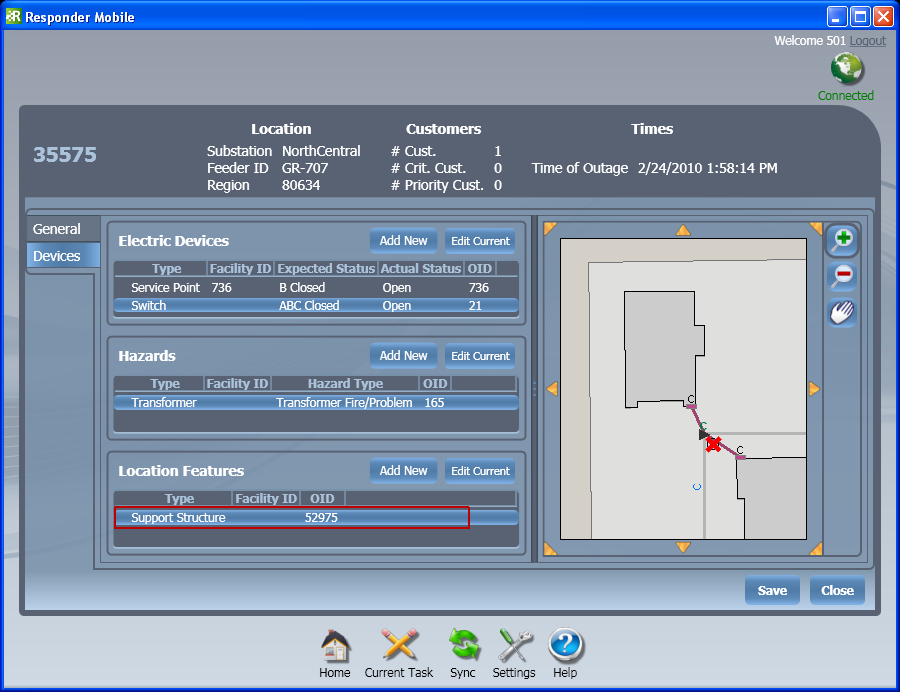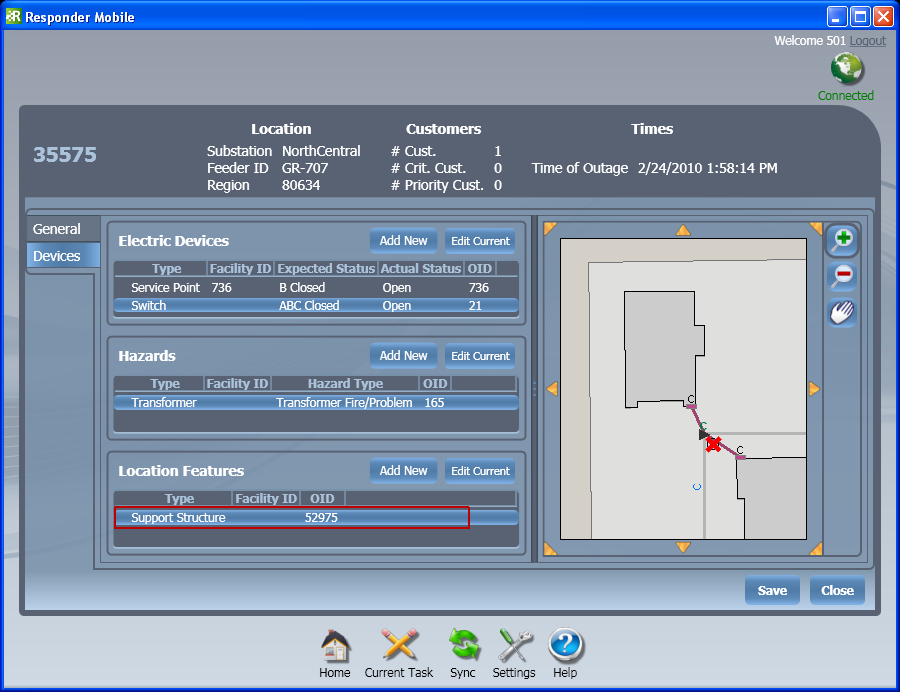A field user may open an existing incident and add a location feature to it. Location features may be added to confirmed or unconfirmed incidents. Follow the steps below:
- On the Home pane, select an incident and click Open to view it on the Current Task pane.
- On the Current Task pane, select the Devices tab to view the devices, hazards, and features associated with that incident.
- You may need to zoom the map until the feature you wish to add is visible.
- Click Add New above the list of Location Features.
- Clicking an Add New button changes the cursor to a circle when it is hovered over the map. Click a feature on the map to add it to the incident. If you click an area with multiple devices nearby, you will be prompted to select one. Select the device and click OK.
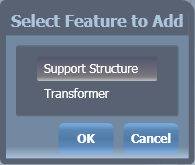
- Enter the location feature data.
- Remarks: Enter any relevant remarks.
- Region: This field displays the region in which the device resides. This value cannot be edited in the field.
- SubID: This field displays the segment ID for a complex edge. It is populated only for cuts. This value cannot be edited in the field.
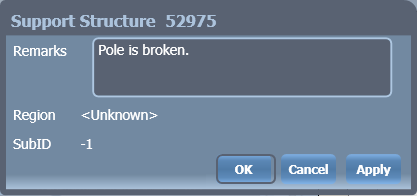
- Click OK. The selected feature will appear in the Location Features table on the Devices tab. It will also be symbolized on the map. In the example below, the Support Structure is added to the Location Features table and symbolized with a red X in the map.