

| ArcFM Desktop Overview > Designer Overview > Optional Designer Customizations > Workflow Manager Reports |
|
Workflow Manager offers two reports for designs: Cost Report and Inventory Report. There are two ways to customize reports in Workflow Manager. You may modify the associated XSL style sheet or create a new one. You may also create your own report using the IMMWMSReportingEngine interface. Once you have created a custom report, it must be implemented. XSL Style Sheets Workflow Manager offers two reports for designs - Design Inventory Report and Design Cost Report. Both use an XSL style sheet to produce an HTML report from XML data. An administrator may customize the layout of these reports by creating new style sheets. The style sheets that Workflow Manager uses are specified in the registry. These registry settings may be changed to use custom style sheets. |
|
||||||||||
|
Select the registry value to be changed. Right-click and select Modify to specify a path to the new XSL stylesheet. 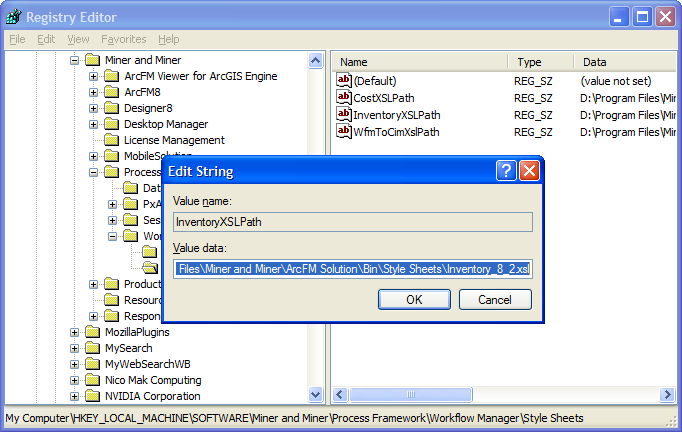
Note: The Style Sheets directory may also contain a registry key called WFMToCimXslPath. This style sheet is used by CIM integration, NOT reports. The path to the style sheets are specified in the registry at the following location: HKEY_LOCAL_MACHINE/Software/Miner and Miner/Process Framework/Workflow Manager/Style Sheets Below are descriptions of the information included in the XML data for the Cost Report and the Inventory Report.
Cost Report XML The Design Cost Report displays the Work Request name, number, and status. It also shows a cost summary for the design. The cost summary consists of Debits and Credits which are added together for the total cost. The Debits consist of material cost and labor cost for all install and remove CUs in the design (remove CUs refer to CUs with work functions of Remove, Abandon, Retire). The Credits include all material costs for scrap recovery associated with the design. You may customize your Design Cost Report by modifying the XML. Add your custom fields to the appropriate Debit or Credit sections.
Inventory Report XML The Design Inventory Report displays information about the design, its work request, and its associated compatible units (CUs) and work locations (WLs). You may edit this report’s XML by adding fields under the appropriate node type (work request, design, CU, WL). If you add a custom work function, you will need to modify the Inventory Report XLS style sheet to reflect the change. The sample XSL code below demonstrates how work functions appear in the style sheet.
View XML Data You may view the design XML data from these reports instead of producing an HTML report.
|
|||||||||||