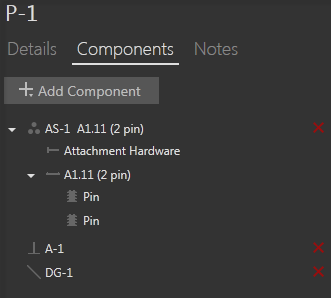
On the Poles tab, the information for the current pole is split between Details, Components, and Notes. OHDA signals the currently selected option with a lighter color and underline.
Details
The Details option lists the physical characteristics and structural integrity of the pole.
Components
The Components option lets you view, add, edit, or delete equipment connected to the pole. The components available are:
Notes on a Pole
You can click the Notes option to attach, view, edit, or delete notes and images for a pole. When you create a snapshot of a pole using the Snapshot tool  , the image is appended in the pole's Notes section. Click the Add image icon to browse your local storage for an image file to include. Click the Add text icon to attach a text note to the pole. Click inside a note box or text box under an image to modify the box's content. You can delete attached notes and images on a pole by clicking the red x that appears to the right of an entry that you hover the cursor over. Click the Esc key to close the image viewer window.
, the image is appended in the pole's Notes section. Click the Add image icon to browse your local storage for an image file to include. Click the Add text icon to attach a text note to the pole. Click inside a note box or text box under an image to modify the box's content. You can delete attached notes and images on a pole by clicking the red x that appears to the right of an entry that you hover the cursor over. Click the Esc key to close the image viewer window.
Icons and Labels
OHDA uses icons and labels for each component.
| Component | Icon | Label |
| Assembly |  |
AS-n + Component name |
| Attachment hardware |  |
Component name |
| Cross arm |  |
Component name |
| Insulator |  |
Component name |
| Cylinder |  |
T-n |
| Cube |  |
S-n |
| Guy wire |  |
DG-n |
| Anchor |  |
A-n |
| n begins with 1 and is incremented by 1 for each additional component of the same type. |
