Anchors in a profile are accessible through their related pole's Components list on the Poles tab. The forces OHDA calculates are those that the attached guy applies. Installed below ground, transverse wind load does not affect anchors.
Managing Anchors
Click a link below to jump to the relevant section:
Add an Anchor
Follow these steps to add an anchor to a scenario:
- Click a pole to target for a new anchor from the list under Poles in Profile. You can also select a pole from the Plan view in Overhead Design Analysis (OHDA).
- Click the Components option under the current pole label on the Poles tab.
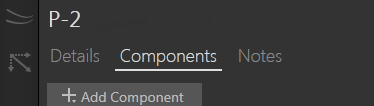
Components option for current pole
- Click Add Component.
- Select Anchor from the drop-down menu. This opens the Add Anchor form.
- Select the appropriate anchor assembly from the drop-down list.

Use the keyboard to quickly navigate the list. Pressing a key will jump to the next item in the list that begins with that letter or number. - Select a soil type and enter appropriate values in the Guy Lead and Angle fields.
- Select an existing guy for attachment.
- Click Create to add the anchor to the scenario. A guy can only connect to one anchor, so a new anchor may leave another anchor abandoned. In this case, you must delete the abandoned anchor before OHDA can analyze the scenario.
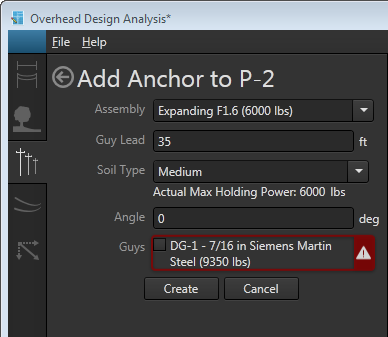
Adding an anchor to a scenario requires selecting an existing guy to attach
Edit an Anchor
On the Poles tab, double-click the anchor in the pole's Components list you want to edit. Alternatively, double-click the anchor in the 3D view to target for editing. Both methods open the Edit Anchor dialog and highlight the targeted anchor in yellow in 3D view.
Make changes on the Edit Anchor form and click calculate to analyze the updated scenario.
Find Bisector
Automatically sets the angle of the anchor opposite the angle of pull forces experienced on the pole.
Delete an Anchor
On the Poles tab, click the red X next to the anchor you want to delete.
An anchor in the list in red text signals the anchor does not connect to a guy. You must delete any anchor not connected to a guy before OHDA can analyze the scenario.
If the anchor you delete is attached to a guy, the affected guy will appear in red on the Poles tab and the data for the scenario will be invalid. All guys must have an anchor for the scenario data to be valid.
