The purpose of the equipment component for poles in OHDA is to help you model the effects of axial forces and transverse wind loads that the weight and surface area of items like transformers and switches have on your design.
Equipment is accessible through the pole's Components list on the Poles tab.
Managing Equipment
Click a link below to jump to the relevant section:
Add Equipment
Follow these steps to add equipment to a scenario:
- Click a pole to target for a new anchor from the list under Poles in Profile. You can also select a pole from the Plan view in OHDA.
- Click the Components option under the current pole label on the Poles tab.
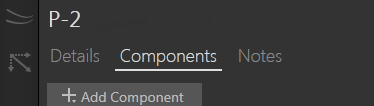
Components option for current pole
- Click Add Component.
- Select Equipment from the drop-down menu. This opens the Add Equipment form.
- Choose the Equipment Type you want to add. The default item for each is added to the canvas, highlighted in blue.
- Select from the available options in the Equipment Spec or Assembly drop-down lists. The equipment on the canvas changes to match the selection.
- Enter the appropriate value for the Distance from Ground field.
- Click Create to add the equipment to the pole. The equipment is shaded blue.
- Click Calculate to analyze the updated scenario. The new equipment is now shaded gray.
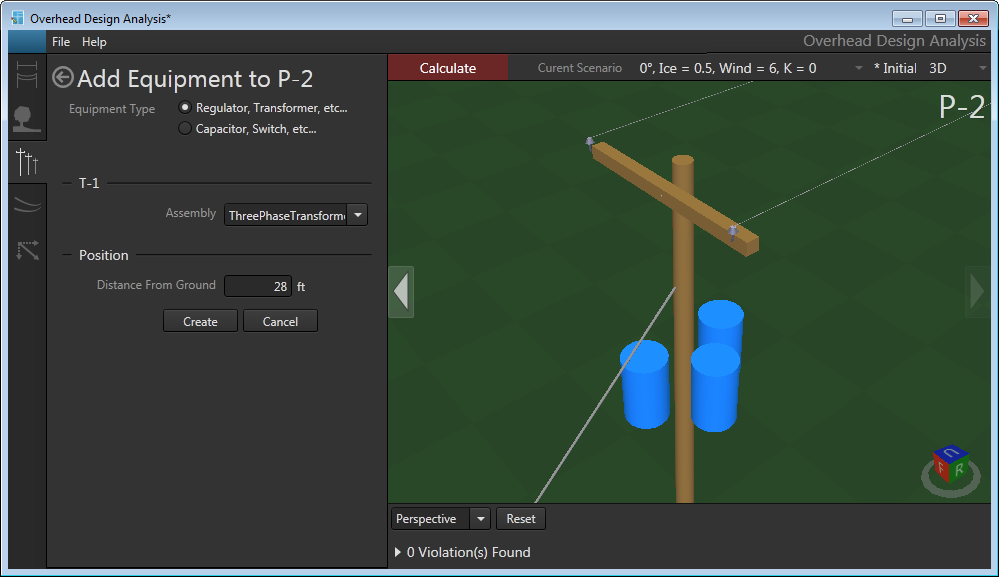
Equipment is shaded blue until the scenario is analyzed
Edit Equipment
You can only edit the height that equipment is set on the pole.
- On the Poles tab, double-click the equipment you want to edit. Alternatively, you can double-click the equipment to target on the canvas in 3D view. This opens the Edit Equipment form and highlights the equipment in yellow in 3D view.
- Edit equipment height.
- Click Calculate to analyze the updated scenario.
Distance from Ground
Edit Pole form
Set desired value in the Distance from Ground field.
3D view
Click and hold the red arrow that points up from the top of the equipment. Move the mouse up and down to adjust height. Release mouse button to set.
Delete Equipment
To delete pole equipment, click the red X next to the equipment you want to delete on the pole's Components list.
