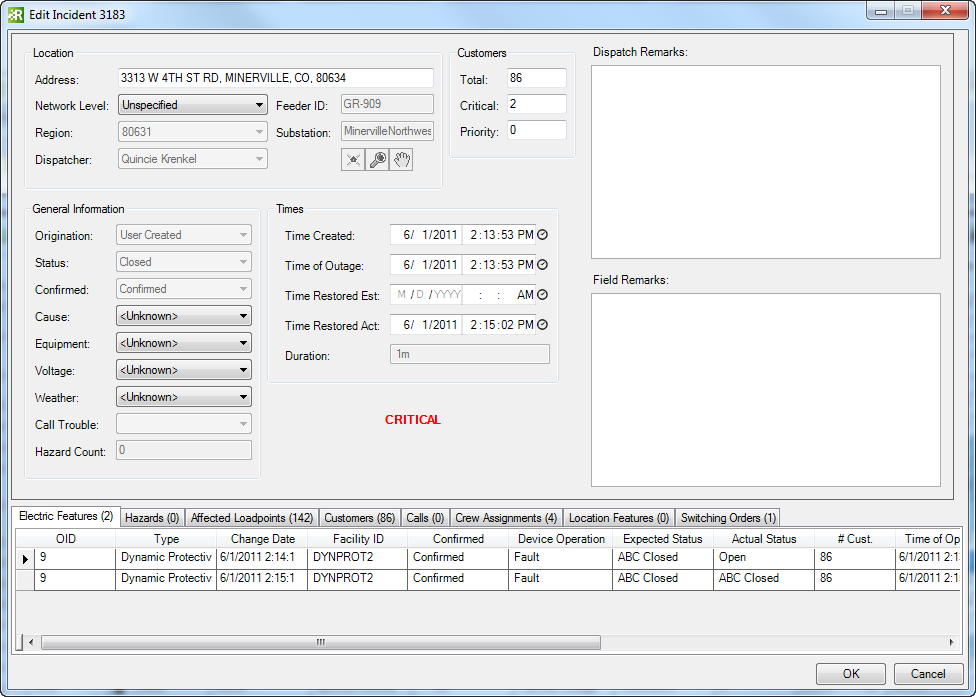Once an incident has been archived, you can still edit it. In Archive Explorer, right-click an incident and select Edit.
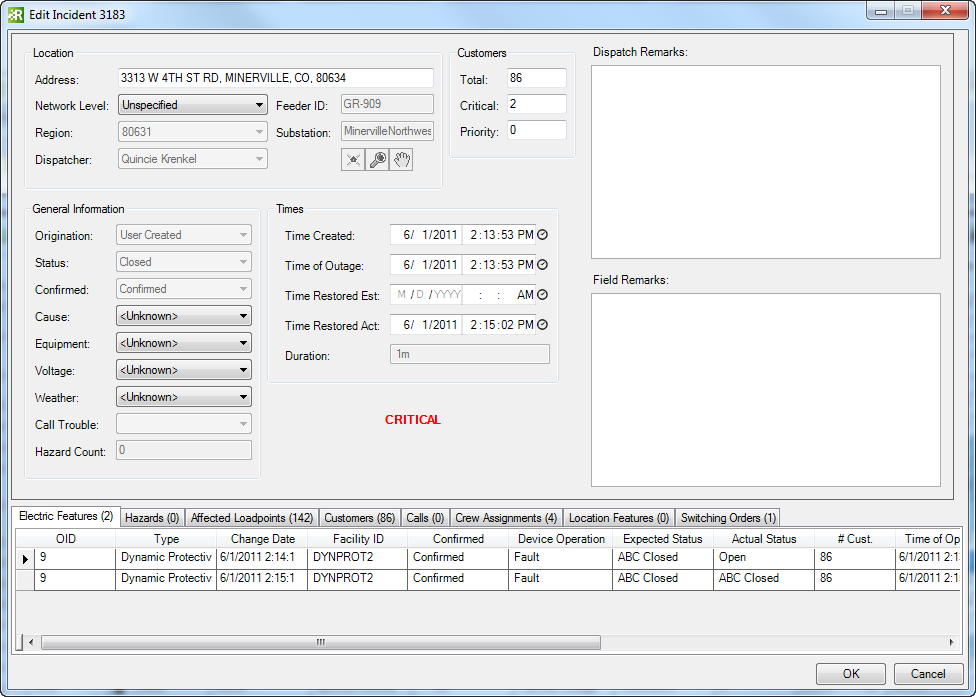
You may manually edit incident information such as network level, number of affected customers, time of outage, and restoration time. Note that the number of customers and critical customers indicate the maximum number of customers affected during the incident's lifetime (these values do NOT indicate the current number of customers impacted). The Network Level drop-down menu is populated only if your Administrator has properly configured the Network Level field (see Configuration Guide). Click OK to save changes. At the bottom of the Edit Incident window are several tabs. Each is described below.
- Electric Features: This tab displays all electric network features associated with the incident. There can be multiple rows for a single device. Each row is for a different operation performed on the device (e.g., confirm, resolve). You can edit archived network features by right-clicking and selecting Edit.
- Hazards: This tab displays the hazards that exist on the incident. An incident may have multiple hazards. You can edit hazards by right-clicking and selecting Edit.
- Affected Loadpoints: This tab displays all loadpoints affected by the incident (e.g., transformers, service points). There may be multiple rows for a single loadpoint. Each row is for a different operation performed on the loadpoint (e.g., confirm, resolve). You may edit loadpoints by right-clicking one, or multiple (with permission,) and selecting Edit.
- Customers: This tab displays all customers affected by the incident. Archived customer information may not be edited.
- Calls: This tab displays all customer calls received in relation to the incident. To view call information, right-click and select Edit. You can select one or multiple (with permission.)
- Crew Assignments: This tab displays all crews that were assigned to the incident. There may be multiple rows for each crew, one for each stage of restoration (e.g., dispatched, working, completed). You can edit crew information by right-clicking the crew and selecting Edit.
- Location Features: This tab displays all non-electric features associated with the incident (e.g., poles). There may be multiple rows for a single feature. Each row is for a different operation performed on the feature (e.g., confirm, resolve). You can edit archived location features by right-clicking and selecting Edit.
- Switching Orders: This tab displays all switching orders assigned to the incident. Switching orders allow you to operate an upstream device in order to perform maintenance on the outage device. This tool adds the operated device to the incident as well as restoration steps. You can edit switching orders by right-clicking and selecting Edit.