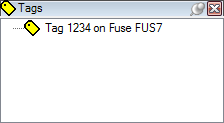Using Responder
Create Tag

| Responder Overview > Responder Toolbar in ArcMap > Create Tag |
Version: 10.1 |
Available in ArcMap.
|
This tool allows you to place a tag on a device without a switching order or an incident. If a tag is placed on a device that is already part of an incident, the device will be automatically confirmed. Tags may be placed only on features that participate in the geometric network.
|
|||
If a tag with the same name already exists on the selected feature, the user receives a warning. However, tags with identical names may still be created.
The tag may be viewed in Responder Explorer on the Tags tab.