

| Responder Overview > Manage Tags |
Version: 10.1 |
Available in Responder Explorer.
Tags may be placed as a part of a switching or restoration order or they may be placed using the Create Tags tool in ArcMap. The Tags flyout window displays all currently active tags in the network.
Remove Tag: A tag may be deleted by removing it from the switching or restoration order (it is removed from the Tags tab simultaneously). When executing the operation to remove a tag, select the correct tag from the Tag field. The drop-down menu displays all tags that have been placed on the device.
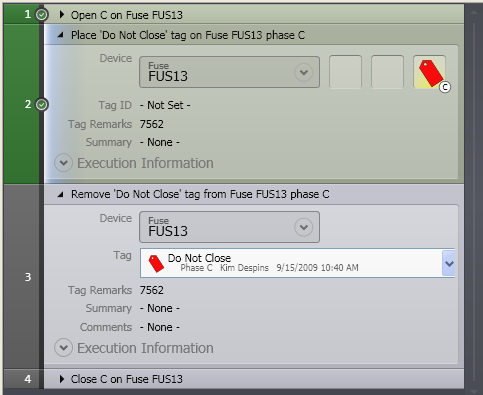
Tag placed as part of switching order
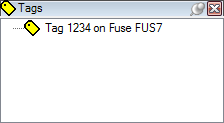
Placed tag appears on Tags flyout until it is removed
You may edit a tag by right-clicking it on the Tags flyout window and selecting Edit. You may also click the tagged device in the map display using the Edit Tag tool. Click OK to save modifications and dismiss the Edit Tag window.
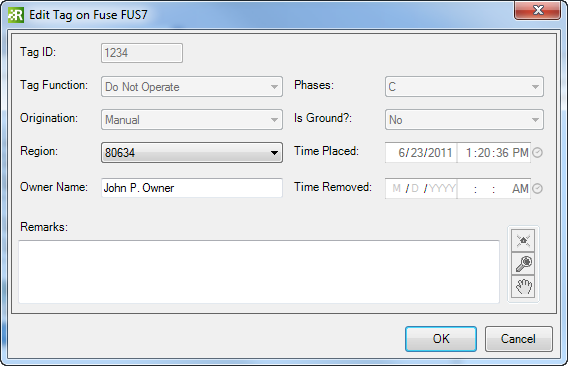
Edit a tag
Right-click a tag and select Show Incident in Grid to select and expand the associated incident on the Incidents tab. You may locate the tag on the map using the right-click tools such as Highlight, Zoom To, and Pan To.
Tags and OASyS: When you have the Smart Operations Solution (SOS) configured, tags added in OASyS automatically appear in Responder on the Tags flyout or attached to an incident if one exists.