 The Locator tool provides efficient and varied methods for finding features on the map. The Locator finds the specified object and related objects.
The Locator tool provides efficient and varied methods for finding features on the map. The Locator finds the specified object and related objects.
You can use the Add to Selection utility to add features in the results list to the Selection tab of the Attribute Viewer. Right-click the layer and choose Add to Selection to select the entire layer. Right-click tools also allow you to zoom to the selected feature and highlight it. If the Locator form is hiding a highlighted feature, the form will become transparent to make the highlighted feature visible when it flashes.
The Locator Tool remembers the last locator selected as well as the status of the options (Auto Zoom and Auto Add to Selection).
|
Stop: Each time you begin a search by clicking Find, the middle button on the user interface becomes Stop. Click Stop to cancel the search before it is finished. When the search is complete (or cancelled), the middle button reverts to Clear, which empties the results displayed in the bottom portion of the Locator tool's user interface as well as any search criteria. The Locator tool has two bars that allow you to expand or contract information in the window. The arrows on the bar indicate the direction it will go. When it's in the middle of the tab and the arrows point down, it will move down and hide the contents below or reveal hidden contents above. When the arrows point up, it will move up to reveal hidden contents or hide displayed contents. In the example at the right, the top bar would move up to hide the Locator form. The bottom bar would move down to hide the object viewer. Following is a list of the locators provided with the installation of ArcFM Viewer for ArcGIS Engine. |
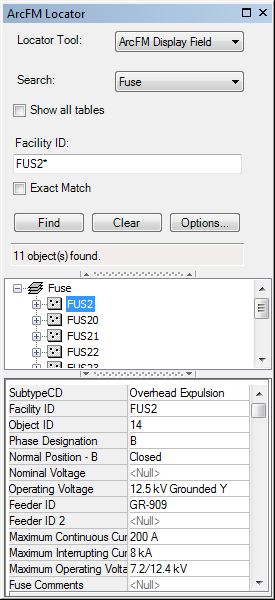 |
|
Note on Joins: The Locator tool respects table joins. If your geodatabase contains two layers that are joined (e.g., Transformer and TransformerUnit), the Locator tool will find only the joined layers when searching for either of the layers. When passing the result of a join table search to another M&M tool (e.g., Mass Attribute Update) what the user is really passing is the corresponding object from the "_source_" table in the join. The joined data is lost and the user is left with the source table's information only. Note on XY Event Source Layers: These layers are not supported by the Locator tool and they will not appear in the Search field. However, when "Show All Tables" is selected, the tables associated with these layers are displayed. These tables are supported in the Locator tool. |
|
