The ArcFM Attribute Query Locator allows the user to query specific attribute field(s) to find features.
- Select the ArcFM Attribute Query Locator from the Select Locator field on the ArcFM Solution Locator Tool.
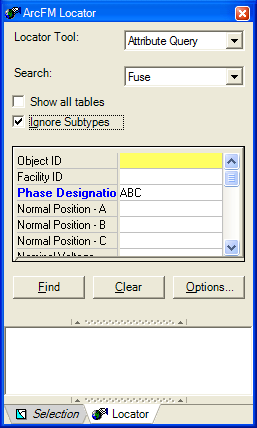
- Select a feature class in the Search field.
- Select the Show All Tables checkbox to display all feature and object classes in the Search field pulldown menu.
- Select the Ignore Subtypes checkbox to hide the Subtype field for a feature class along with any subtype-dependent fields.
- In the attribute grid, select the attribute for which you wish to search and enter a search value in its field. You may enter values in multiple fields to narrow the search.
- Click Find to execute the search.
- Search results are displayed in the window below the search fields. If you wish to modify how the search results are returned, click the Options button.
- Click Clear to clear the primary display field value. This will not clear the found set.
This search tool does not use wild card values.
