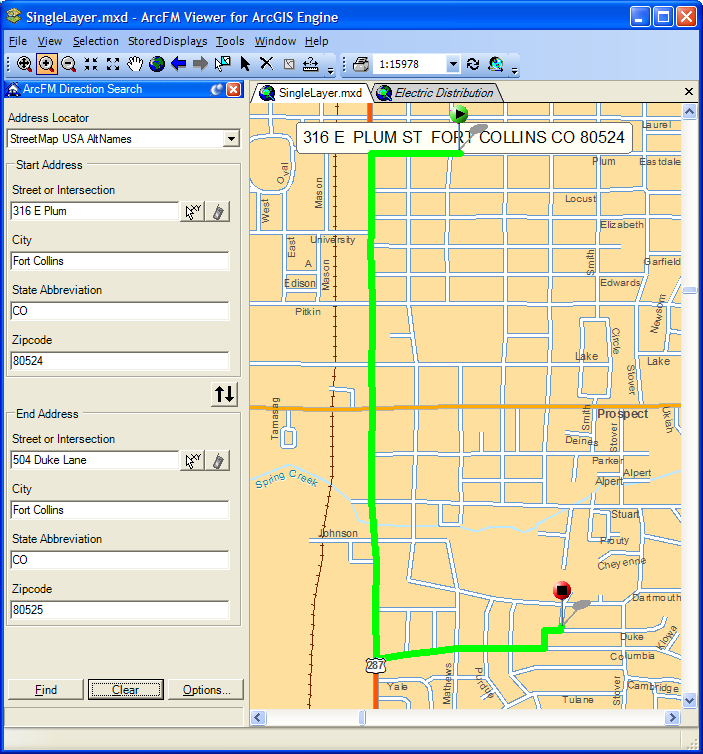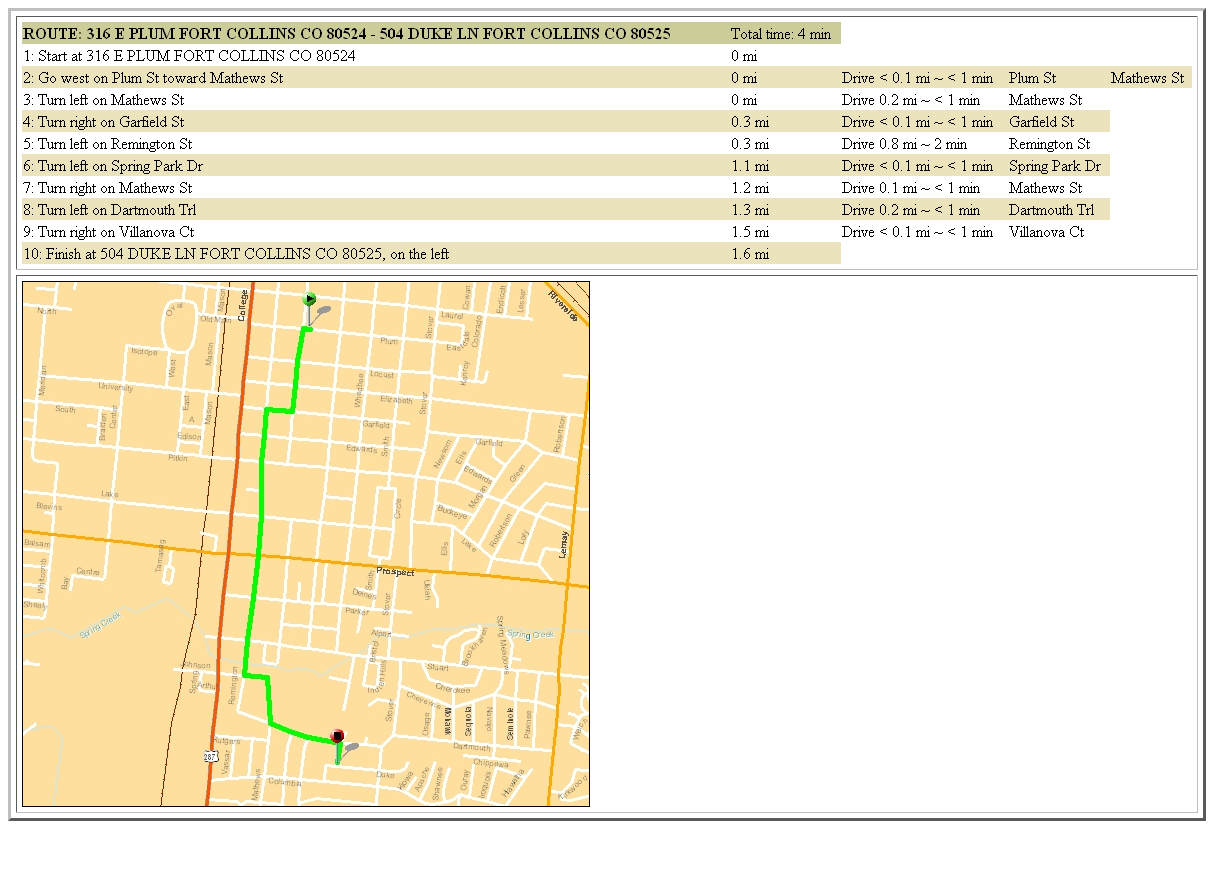Use the Direction Search tool to create driving directions between two points. The Direction Search tool allows you to populate the address fields by entering them manually, clicking points on the map, or using GPS points gathered using a GPS feed.
The Direction Search tool may be used on StreetMap data or with a Network Dataset in a geodatabase. Steps for creating a Network Dataset in your geodatabase using ArcCatalog are available in the ArcGIS for Desktop Help. If you are using a Network Dataset, be sure to add the feature class containing the address information (e.g., StreetCenterline or Street) and the Network Dataset layers (along with any classes that participate in the network) to the map document.
Licensing: Using a Network Dataset requires a valid Network Analyst license from Esri. Select this license on the Extensions tab of the ArcFM Viewer Options. This option must be unchecked if you're using StreetMap data. Ensure that the ArcGIS license you have checked out has a Network Analyst extension available.
- If the Direction Search tab is not visible, select it from the View menu.
- If more than one address locator is available, select one from the list. Otherwise the dropdown list will not be visible and the tool will use the only available locator. In order for this tool to work, an Address Locator must be associated with the database. Information for creating an Address Locator in ArcCatalog is available in the ArcGIS for Desktop Help.
Note: If you have selected a Locator that does not support reverse geocoding, the Direction Search button will remain disabled.
- The Options window will vary depending upon the type of data (StreetMap or Network Dataset) and the selected Address Locator. The images below show the two types of Direction Search Options screens. Note the different field headings (StreetMap Route Solver Settings, Network Analyst Route Solver Settings).

Figure 1, Direction Search Options for StreetMap data
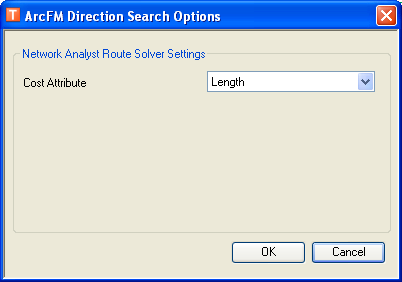
Figure 2, Direction Search Options for Network Dataset data
StreetMap Route Solver Settings: These settings include two cost estimate values: Length and Time. Length finds the shortest distance between two points. Time finds the quickest route between two points. The Preferences field allows you to determine the type of route: using mostly local roads or mostly highways. Move the slide cursor to indicate which you prefer and to what degree.
Network Analyst Route Solver Settings: These settings include only the Length cost estimate. This value finds the shortest distance between two points.
- Enter the address information. The fields will vary depending upon how the Address Locator is created. The values entered in these fields may not exceed 254 characters. There are three methods for entering address information:
- Manually: Type in the Start and End addresses.
 Select Location: Use this button to click a location on the map. Select the button in the Start Address field to determine a beginning point, and select the button in the End Address field to specify an end point. If you click an area beyond the map's extent, a value of UNKNOWN will appear in the address field.
Select Location: Use this button to click a location on the map. Select the button in the Start Address field to determine a beginning point, and select the button in the End Address field to specify an end point. If you click an area beyond the map's extent, a value of UNKNOWN will appear in the address field. GPS: When you click this button, the fields are populated with the current GPS coordinates. An open GPS connection must exist in order for this button to be enabled.
GPS: When you click this button, the fields are populated with the current GPS coordinates. An open GPS connection must exist in order for this button to be enabled.
- You may swap the Start and End addresses using the Switch
 button.
button. - Click Find to display driving directions between the two locations as well as a map in a separate Internet Explorer web browser (Figure 4). From this web browser, you may print the map and directions or save it to an HTML document. The path is also displayed on the map in ArcFM Viewer (Figure 3).
Note: Mozilla based browsers are not supported and will require an Internet Explorer plug-in.
- Click Clear to clear the fields on the Direction Search tab and the path displayed in the map. You may also click the
 Remove Location Graphics button on the ArcFM Address Tools toolbar to remove results from the map.
Remove Location Graphics button on the ArcFM Address Tools toolbar to remove results from the map. - If ArcFM is unable to find an address, this information is displayed in the status bar at the bottom of the Direction Search window.
Figure 3, Direction Search using StreetMap data
Figure 4, Driving directions and map displayed in separate web browser