

| ArcFM Desktop Overview > Designer > Structural Analysis > Conductors |
Conductor loading is composed of vertical loading plus horizontal loading. The components of vertical loading are the weight of the conductor and ice (where applicable). Horizontal loading is the force of wind on the conductor with correction for ice (where applicable). Add spans to the table to change the calculation results fields in the Poles section.
The Conductors frame is visible on all Structural Analysis tabs except the Ruling Span. The Conductors frame on the Dead End Guy tab is different from the others in that it does not have a Multiple Span Length tool.
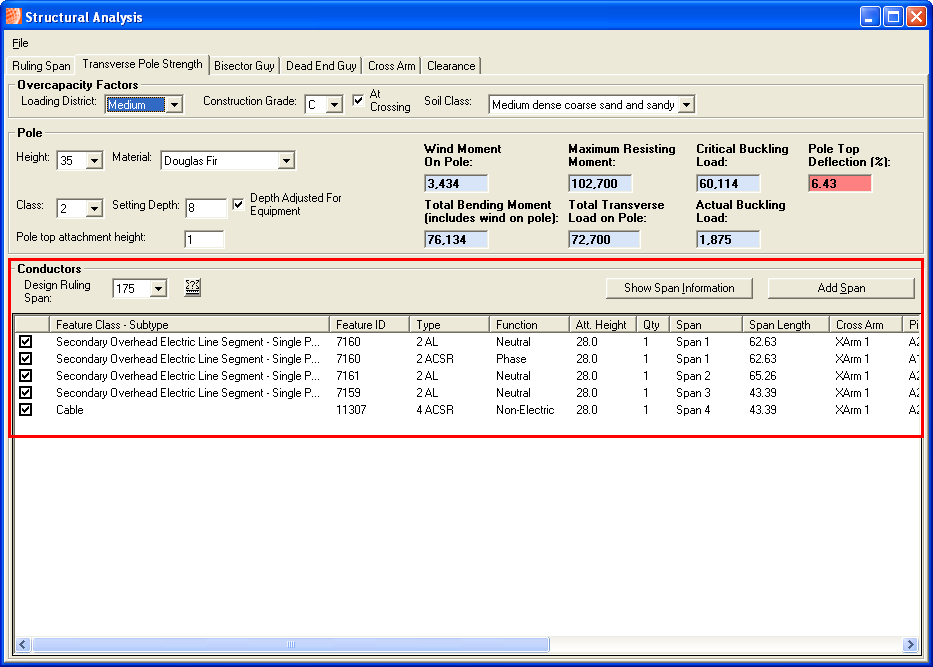
Figure 1, Conductors
Add spans to the Conductors frame to modify the result values in the Poles frame. The result values are explained on the Poles page.
Figure 2, Span Properties
Added spans will have blank Feature Class - Subtype and Feature ID fields. This indicates they are not placed on your map. Spans added using the Multiple Span Length tool will have values in the Feature Class - Subtype and Feature ID fields.
The Conductors fields impact the Total Bending Moment and Total Transverse Load on Pole results.
Utility Tools
You may right-click any span in the Conductors frame and access the following utility tools:
Span Properties: Displays the span properties (Figure 2) and allows the user to make modifications to the span. See Span Properties.
Figure 3, Utility tools