

| ArcFM Desktop Overview > Designer > Structural Analysis > Add Span |
Use the Add Span button to add spans to the Structural Analysis calculation. This button is available in the Conductors frame.
Click Add Span to open the Add Span dialog.
Upon first opening the dialog, you will be entering information for the first span in your analysis. This first span is the reference span and may not be removed. The Add Span tool automatically enters the values for the ID and Span fields. The reference angle depicts the angle originating from the reference span. Therefore, the Reference Span field is not editable for the first span but will be editable for subsequent spans.
For the first span, enter the desired value in the Length field and select the desired value for any other modifiable fields.
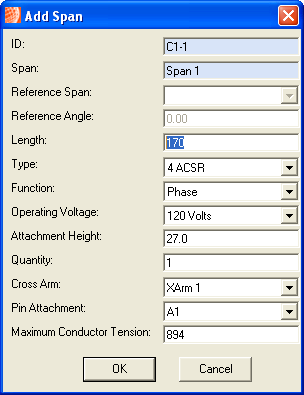
First span=reference span
Click OK to add the first span (reference span) to the analysis. The information appears in the Conductors frame of the Structural Analysis dialog.
Click Add Span to add a subsequent span.
You will see the first span you entered listed in the Reference Span dropdown list.
Enter a reference angle and length. You may select a value from the Reference Span field. This value indicates the reference span from which the value in the Reference Angle originates. Structural Analysis uses this information to calculate the reference angle using the first (or reference) span.
Enter any other appropriate span information.
Click OK. This span information will be added to the Conductors frame of the Structural Analysis dialog.
Repeat steps 5-9 for all additional spans.
As spans are added, the results fields in the Poles section adjust to account for the additional spans. The fields are highlighted red when capacity is exceeded.