Select the Edit Default Load Cases menu option to set load cases and load scenarios. This opens the Edit Load Cases window.
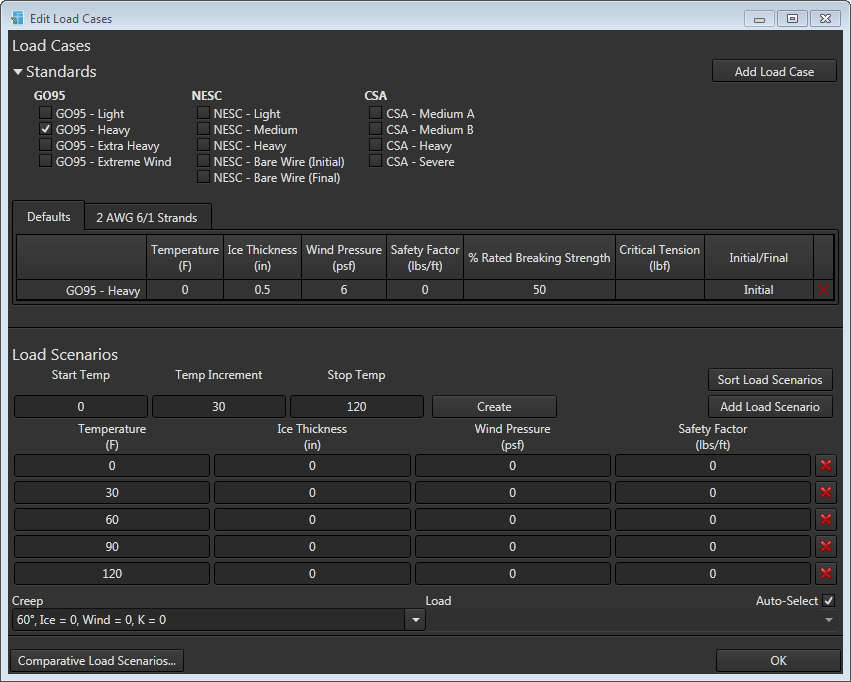
Overhead Designer Analaysis (OHDA) uses a load case to analyze how a cable should react in the environment in which it is strung. Load cases, determined by utility standards such as NESC, GO95, and CSA provide the following data:
- Temperature (F) - The average air temperature.
- Ice Thickness (in) - The average amount of ice on the wire.
- Wind Pressure (psf) - The average pressure applied to the wire by the wind.
- Safety Factor (lbs/ft) - The amount to account for beyond rated maximums.
- % Rated Breaking Strength (lbs/ft) - This is a percentage of the actual rated breaking strength.
- Critical Tension (lbf) - This is the maximum tension (in pound-force) for the cable.
- Initial/Final - This value indicates whether the load case applies to the sag and tension in the wire when it was initially strung (Initial) or when it is considered "final" (Final). Final sags and tensions are calculated after the wire has encountered the specified wind and ice load or after the wire has experienced ten years of creep elongation at a conductor temperature of 60° F at the user-specified initial tension.
Your administrator will set the standards that are available to you. Select the checkbox next to an available standards load case (or multiple load cases) you want to use. If the list is not visible, click the triangle next to Standards. These cases are based on NESC, GO95, or CSA standards and generally cannot be edited. You can, however, edit the Rated Breaking Strength and Initial/Final fields.
Add Load Case
Alternatively, you can create custom load cases.
- Click the Add Load Case button. This adds a row to the list of load cases.
- Click in each field (listed above) to edit it.
- Click any column heading to sort the load case list by the values in that column.
- Once created, you can edit a field in the load case or click the red X next to the case to delete it.
Load Scenarios
A load scenario offers the opportunity to see how a conductor behaves in various weather conditions after the design condition has been determined. You can set up a number of load scenarios within a load case. You can create a new set of load scenarios using the Create button or add a single load scenario to the list using the Add Load Scenario button to calculate the states of a load event. The loading states are:
- Initial - The loading state of a conductor when it is first installed.
- Final After Creep - The loading state at which a conductor arrives after subjected to a particular load case over a prolonged period of time, generally considered to be ten years.
- Final After Load - The loading state at which a conductor arrives after a one-time single loading event.
 |
You must have at least one load case to apply to Creep and Load scenarios for the Edit Load Cases form to be valid. You are not required, however, to have any Load Scenarios. |
Create
Click this button to create a new set of Load Scenarios based on the Start Temp, Temp Increment, and Stop Temp values.
- Start Temp - This is the temperature used in the first load scenario.
- Temp Increment - This is the amount the temperatures in the scenario set will increment.
- Stop Temp - This is the temperature used for the last load scenario in the set. The last scenario in the list will be this temperature or lower, depending on the increment value.
For example, the Start Temp is 0°, the Stop Temp is 45° and the Increment is 20°. Load scenarios will be created for 0, 20 and 40 degrees. A load scenario that has a temperature of 60° is not created because it exceeds the Stop Temp.
 |
Clicking Create will replace any current load scenarios in the load case. |
Sort Load Scenarios
Click this button to sort the load scenarios in the list. OHDA will order the scenarios in ascending order based on the first column with non-zero values.
Add Load Scenario
Click this button to add a single load scenario to the list.
- Click Add Load Scenario to add a row at the bottom of the load scenario list.
- Click a field to edit it.
- Click Sort Load Scenarios to sort the scenarios by temperature.
Edit or Delete Load Scenario
Click a field (e.g., Temperature, Ice Thickness, Wind Pressure, Safety Factor) in the load scenario to edit it. Click the red X next to a load scenario to delete it.
Creep
You can change the load case OHDA automatically applies to the Creep scenario using the Creep drop-down list. You must have a Creep scenario selected for the Edit Load Cases form to be valid.
Load
This drop-down is not enabled by default. You must first unselect the Auto-Select checkbox, then select an available load case to apply to the final after load analysis. You must have a Load scenario selected for the Edit Load Cases form to be valid.
Auto-Select Checkbox
Select the Auto-Select checkbox (selected by default) in the lower right corner of the Edit Load Cases form to have OHDA automatically select the load case for calculating the Final After Load event. OHDA will use the load case with the greatest Initial tension for calculating the event.
Comparative Load Scenarios

Click the Comparative Load Scenario button to compare two cables, each with different scenarios. The tool is most beneficial when comparing hot and cold curves between two loads.
For example, you may want to compare a load scenario where power is running through an upper cable strung above a lower cable with no power. The cable with no power will sag less and could result in a clearance violation.
Once you've created your comparative load scenario, select it in the Current Load Case field in the Profile Display section. Click Calculate to see the impact on the scenario.
