Cross arms are the base of many assemblies. Assembly Creator's Components tab is where you view, create, edit, and delete cross arms. Select Cross Arm in the left pane to populate the middle pane with a list of available components. The right pane provides details for the currently selected cross arm.
 |
The results of creating, deleting, or editing components are not permanently saved until you select File > Save from the main menu. |
Create
Follow these steps to create a new cross arm:
- Select the Components tab.
- Select the Cross Arm category.
- Click the Create New button to open the Create Cross Arm form.
- Enter the desired values for each field. The specifications are defined below.
- Click Create to add the new cross arm to the component list.
Edit
Follow these steps to edit a cross arm:
- Double-click the cross arm you want to edit. This opens the cross arm edit form.
- Enter the desired values for each field. The specifications are defined below.
- Click the appropriate button:
- Delete - delete the cross arm from the component list.
- Update - apply edits to the cross arm.
- Cancel - exit the form without making changes to the cross arm.
Delete
There are two ways to delete cross arms:
- In the middle pane of the Components tab, click the red X next to the cross arm to delete.
- Double-click the cross arm to open the edit form. Click Delete.
 |
An asterisks after "Assembly Creator" in the title bar denotes unsaved changes. If you close Assembly Creator without saving, a popup window will alert you that unsaved changes exist. |
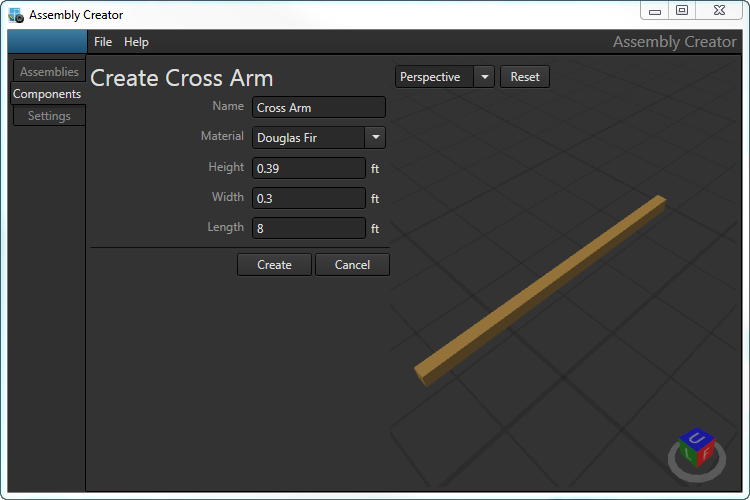
Specifications
In Assembly Creator, pole attachment hardware are defined with three parameters: Name, Diameter, and Ultimate Bending Moment.
Name
Unique identifier for the cross arm. If you attempt to create a cross arm with a name that already exists, a popup will warn of the issue when you click Create. You must provide a unique name before Assembly Creator will create the cross arm.
Material
The drop-down list is created from the XML files in the PoleSpecXML folder in the Bin directory (see the Poles topic in this guide). If the directory does not exist, the values are created programmatically.
Height
The height of the cross arm from the surface facing the ground to surface facing the top of the pole.
Width
The width of the cross arm from the surface facing the pole to the opposite surface.
Length
The overall length of the cross arm from one end to the other.
 |
Any values you enter that are out of the acceptable range for that item will be outlined in red. Hover the cursor over the caution triangle to see the range of acceptable values. |
Cross Arm XML
Assembly Creator saves cross arm specifications for each unit in its own XML file in the Bin\CrossArmSpecs directory. The name of the file is the name of the cross arm (e.g., C1.41.xml).
XML Structure for Cross Arms
| Tag | Definition |
| <CrossArmSpec> | Root element. |
| <Name> | Name of the cross arm. This name will display in the Assembly Creator UI. |
| <Length> | The length of the cross arm from one end to the other in feet. |
| <Width> | The width of the cross arm from front to back in feet. |
| <Height> | The height of the cross arm from bottom to top in feet. |
| <Material> | The type of wood from which the cross arm is made. |
| <SpecUid> | Assembly Creator creates and records a unique id for the cross arm. |
Sample Cross Arm XML File
|
Copy Code
|
|
|---|---|
<CrossArmSpec> <Name>A1.11 (2pin)</Name> <Length>12</Length> <Width>0.5</Width> <Height>0.5</Height> <Material>Douglas Fir</Material> <SpecUid>f1dfa0a1-ecf5-4b28-be58-b2352419bcf8</SpecUid> </CrossArmSpec> |
|
