Braced brackets provide an attachment point for insulators a set distance away from the pole. Stability is increased with an angled arm anchored to the pole. Assembly Creator's Components tab is where you view, create, edit, and delete braced brackets. Expand the Bracket Hardware category on the left pane, if necessary, and select the Braced Bracket subcategory. This populates the middle pane with a list of available braced brackets. The right pane provides details for the currently selected bracket.
 |
The results of creating, deleting, or editing components are not permanently saved until you select File > Save from the main menu. |
Create
Follow these steps to create a new braced bracket:
- Select the Components tab.
- Select the Bracket Hardware category.
- Select the Braced Bracket subcategory.
- Click the Create New button to open the Create Braced Bracket form.
- Enter the desired values for each field. The specifications are defined below.
- Click Create to add the new braced bracket to the component list.
Edit
Follow these steps to edit a braced bracket:
- Double-click the bracket you want to edit. This opens the bracket's edit form.
- Enter the desired values for each field. The specifications are defined below.
- Click the appropriate button:
- Delete - delete the bracket from the component list.
- Update - apply edits to the bracket.
- Cancel - exit the form without making changes to the bracket.
Delete
There are two ways to delete braced brackets:
- Click the red X next to the bracket to delete from the list in the middle pane of the Components tab.
- Double-click the bracket to open the edit form. Click Delete.
 |
An asterisks after "Assembly Creator" in the title bar denotes unsaved changes. If you close Assembly Creator without saving, a popup window will alert you that unsaved changes exist. |
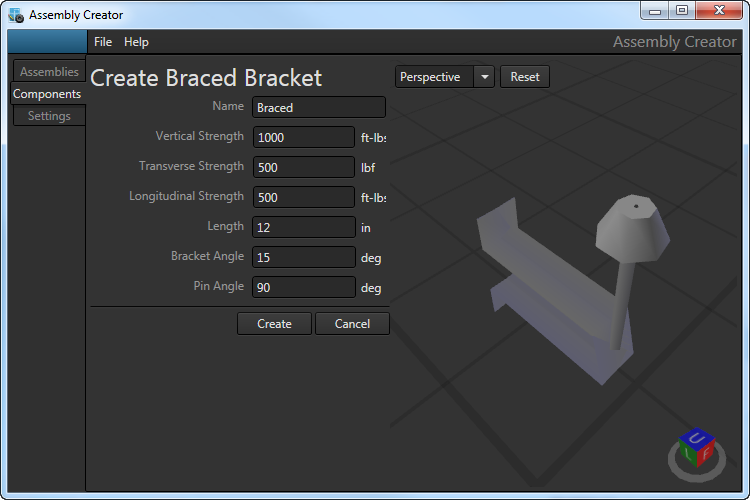
Specifications
In Assembly Creator, braced brackets are defined with seven parameters: Name, Vertical Strength, Transverse Strength, Longitudinal Strength, Length, Bracket Angle, and Pin Angle.
Name
Unique identifier for the braced bracket. If you attempt to create a braced bracket with a name that already exists, a popup will warn of the issue when you click Create. You must provide a unique name before Assembly Creator will create the bracket.
Vertical Strength
The amount of upward or downward force the bracket can withstand before failing.
Transverse Strength
The maximum force directed towards or away from the pole that the component can withstand before failing.
Longitudinal Strength
The maximum force directed perpendicular to the pole that the component can withstand before failing.
Length
The length of the bracket from the surface of the pole to the insulator attachment point.
Bracket Angle
The angle of the bracket in relation to the x-axis.
Pin Angle
The angle of the insulator in relation to the x-axis.
 |
Any values you enter that are out of the acceptable range for that item will be outlined in red. Hover the cursor over the caution triangle to see the range of acceptable values. |
