
Using Responder
Edit Crew Members and Trucks

Version: 10.2.1c and 10.2.1c SP3 |
| Responder Overview > Crews > Edit Crew Members and Trucks |
Available in Responder Explorer.
The Edit Crew Members and Trucks tool allows the user to modify information about existing crew members and trucks. There are two methods to edit crew members and trucks. The first method is to use the Edit Crew Members and Trucks right-click tool on the Crews window.
|
Method 1:
|

Delete: Delete a crew member or truck by selecting the row and clicking the Delete button or right-click the row and select Delete.
Method 2:
You may also edit crew members and trucks while creating or editing a crew.
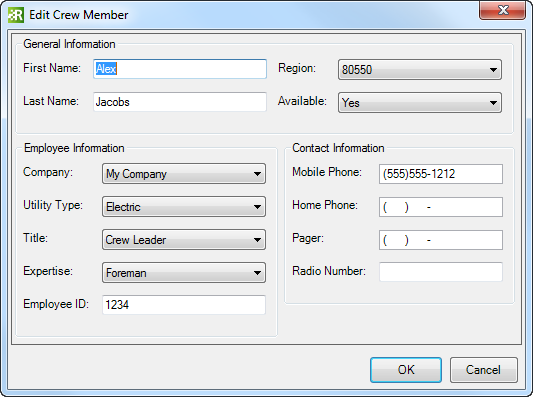
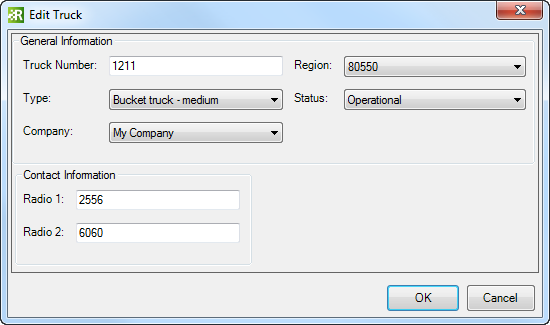
Delete: Crew members and trucks may not be deleted using Method 2.