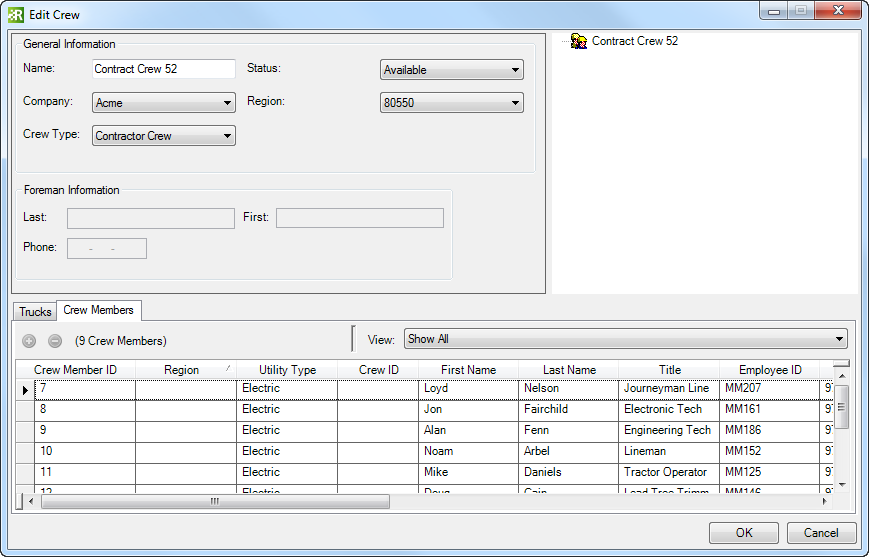Available in Responder Explorer.
Edit Crew allows the user to modify the trucks and members assigned to a crew as well as the general crew information. All crew members, equipment, and incidents assigned to the crew are shown in the top right portion of the Edit Crew window. To add members and equipment, simply drag them from one of the tabs below (Trucks or Crew Members) and drop them onto the Crew in the top right corner of the Edit Crew window.
| Quick Steps |
|
Edit Crew
- Right-click crew.
- Select Edit.
- Modify information.
- Modify assignments.
- Click OK.
|
|
- Right-click a crew and select Edit.
- Edit the crew information fields as necessary. Fields shaded in gray may not be edited.
- In the Responder Mobile Crew field, select Yes or No. If a crew is using Responder Mobile in the field, this field MUST be set to Yes for the crew to be assigned incidents in the field.
- Use the tabs at the bottom of the window to select trucks and crew members to add to your Crew. Drag from these tabs and drop in the tree at the top right to assign trucks or crew members.
You may add, edit or delete crew members and trucks.
- You may select a filter from the pulldown menu to filter the information shown in the Trucks and Crew Members tabs.
|
-
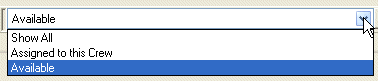
- Right-click an assigned truck or crew member and select Remove to remove them from the crew.
- Click OK.