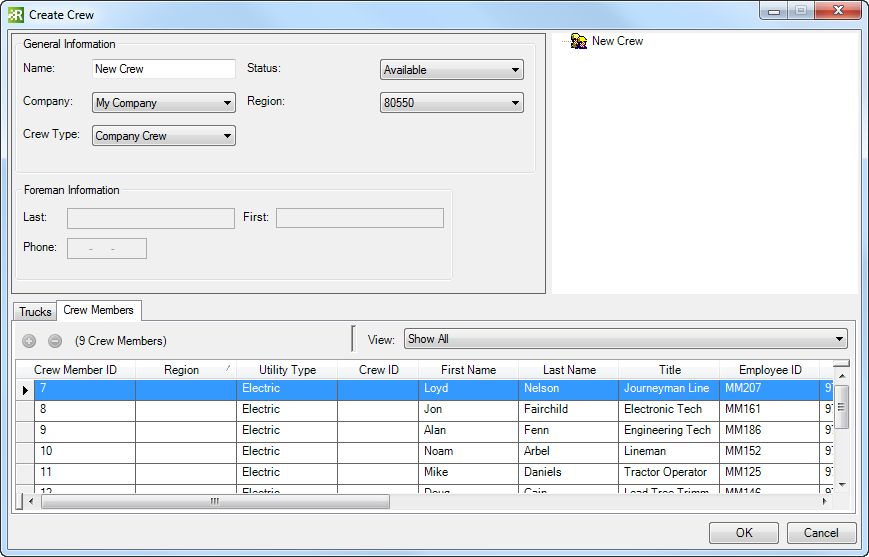Available in Responder Explorer.
Use the Crews tab to create a new crew and assign to it trucks and crew members.
| Quick Steps |
|
Create Crew
- Right-click Crews window.
- Select Create Crew.
- Enter crew information.
- Click OK.
|
|
- Right-click in the Crews window and select Create Crew.
- Provide a crew name, company, crew type, status, region and, availability. The crew name must be unique. You may not have multiple crews with the same name.
The Availability field determines whether the crew can be assigned. Any status other than Available prevents the crew from being assigned to an incident.
- In the Responder Mobile Crew field, select Yes or No. If a crew is using Responder Mobile in the field, this field MUST be set to Yes for the crew to be assigned incidents in the field.
- Select the Trucks tab.
- You may select a filter from the pulldown menu to filter the information shown in the Trucks and Crew Members tabs.
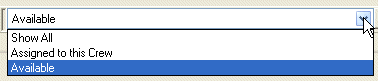
|
- Drag a truck and drop it on a crew to assign it. You may assign multiple trucks to a single crew. When you drag a truck or crew member and hover your cursor over the Crew, the cursor will look like an arrow with a box:
 .
.
- Select the Crew Members tab.
- Drag a crew member and drop it on the crew to assign. You may assign multiple crew members to a single crew.
- Click OK to create the crew.
The newly-created crew is ready to be assigned an incident.
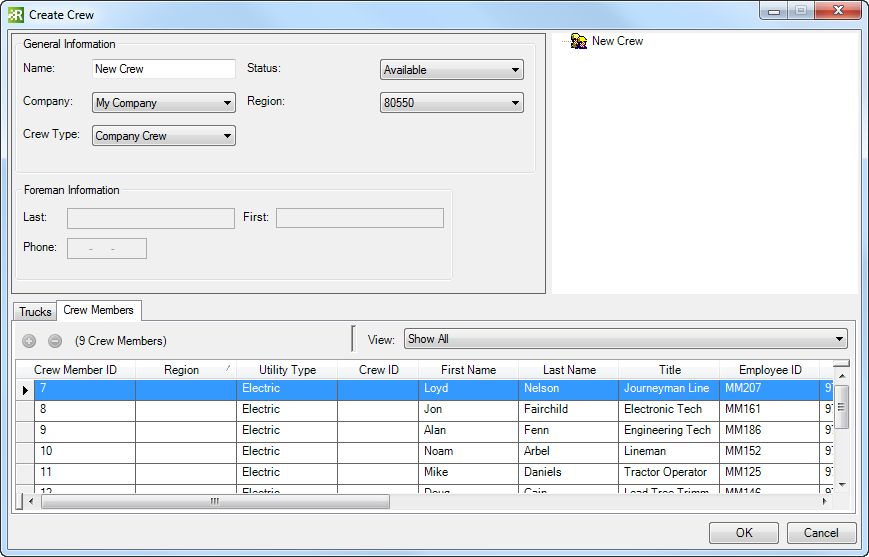
Create Crew window


 .
.