

Version: 10.2.1c and 10.2.1c SP3 |
| Responder Overview > Responder Toolbar in ArcMap > Create Switching Operation |
Available in ArcMap.
The Create Switching Operation tool allows you to create switching operations for scheduled outages. A switching operation is a step within a switching order or restoration steps that operates the selected device. Put simply, a switching operation is the same as a step in a switching order or restoration steps. The Create Switching Operation tool creates restoration steps and adds to it the switching operation that operates the selected device. It also creates an incident to which the restoration steps are assigned. Use the Edit Restoration Steps tool to add or remove steps.
|
Responder Explorer must be open to create a switching operation in ArcMap.
|
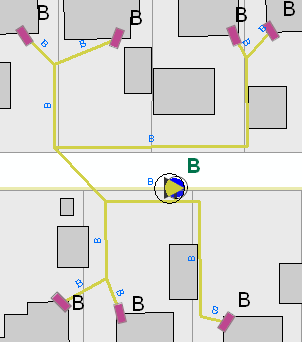
A switching operation symbol is placed on the feature in the map and a confirmed incident with restoration steps is created in Responder Explorer. Use the Edit Restoration Steps tool to modify the restoration steps in Responder Explorer.
 |
Adobe Flash Player is necessary to view the video demonstration. You can download the latest version of Adobe Flash Player at http://get2.adobe.com/flashplayer/. |