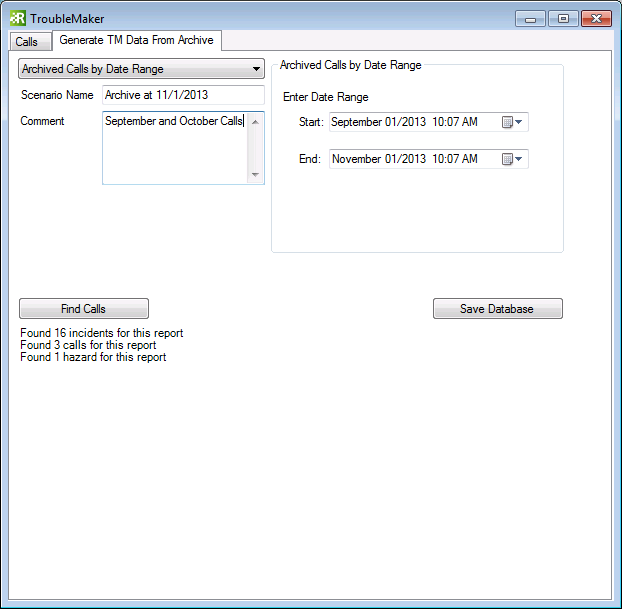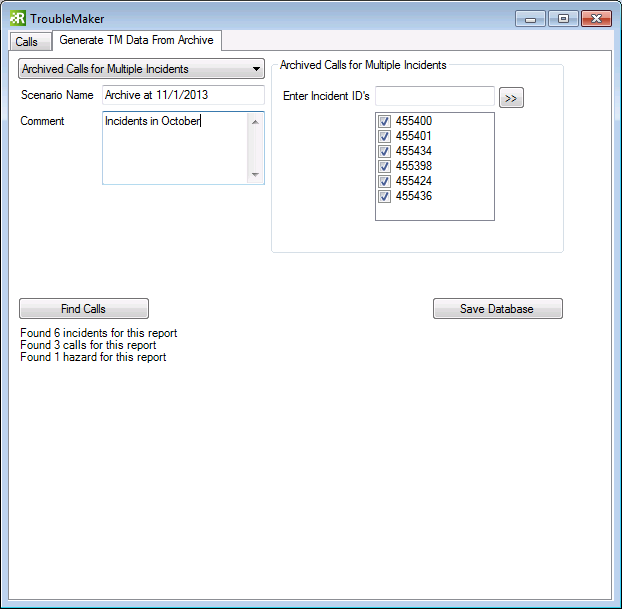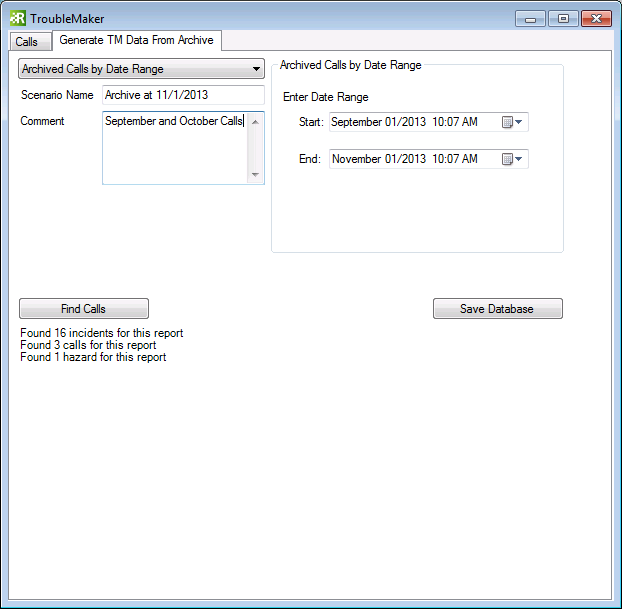TroubleMaker allows you to create simulation information from Archive Explorer. You can compile simulation information from calls by Incident ID's or Date Range.
Generating Data from Incident ID's
To compile a database of calls based on specific Incident ID's from Archive Explorer:
- Select the Generate TM Data From Archive tab in TroubleMaker.
- From the drop-down list, select Archived Calls for Multiple Incidents.
- If you leave the Scenario Name field blank, it will be populated as Archive at [Current Date] when you find calls. You can also enter a Scenario Name, if desired.
- Enter any Comments (optional).
- In the Enter Incident ID's field, enter a specific archived incident number and then click the >> button. This includes the incident in the list.
- Repeat step 5 with additional archived Incident ID numbers. If you enter an incident that you do not want to include in your search, clear the checkbox next to the incident in the list.
- Click Find Calls. A list of the number of incidents, calls, and hazards appears.
- Click Save Database to save the simulation information to your computer to run or edit as you would for a historical database. If you choose an existing database to save to, the information appends to that database (it does not overwrite it.) You can also save the database as a new one instead by giving it a unique name.
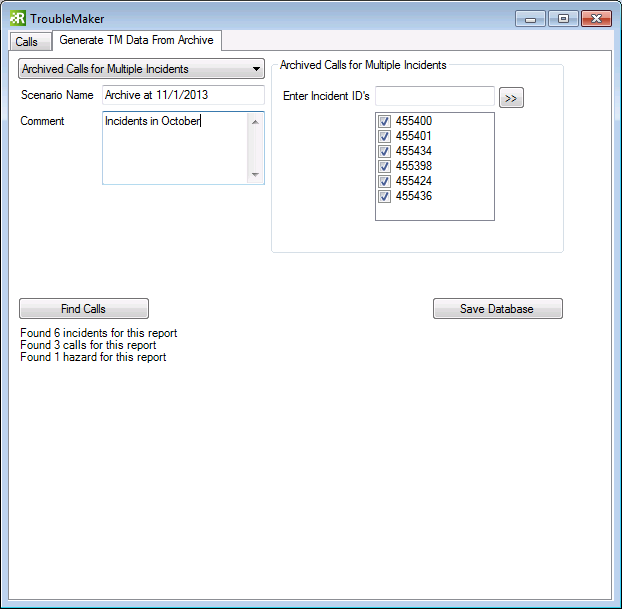
Generating Data by Date Range
To compile a database of calls based on a date range from Archive Explorer, such as from a previous date of a storm:
- Select the Generate TM Data From Archive tab in TroubleMaker.
- From the drop-down list, select Archived Calls by Date Range.
- If you leave the Scenario Name field blank, it will be populated as Archive at [Current Date] when you find calls. You can also enter a Scenario Name, if desired.
- Enter any Comments (optional).
- Select or enter the Start and End Dates to search for Archived Calls.
- Click Find Calls. A list of the number of incidents, calls, and hazards appears.
 |
The query returns all incidents where Time of Outage is between the Start and End dates, then pulls all calls from there, as well as all hazards related to those calls. |
- Click Save Database to save the simulation information to your computer to run or edit as you would for a historical database. If you choose an existing database to save to, the information appends to that database (it does not overwrite it.) You can also save the database as a new one instead by giving it a unique name.