

Version: 10.2.1c and 10.2.1c SP3 |
| Fiber Manager Configuration > Configure Flexible Fiber Features > How to Add a Flexible Feature > Create Flexible Features |
In this step, you'll create the custom feature or object in the geodatabase. If you're creating a feature class that has spatial representation on the map, create it in the dataset that contains the Fiber geometric network. If you're creating an object class or table, create it in the root directory of the geodatabase (right-click the geodatabase and select New > Table).
You must create all feature and object classes before advancing to Step 4: Create Relationships.
Feature: Right-click the Fiber dataset and select New > Feature Class.
Object (Table): Right-click the geodatabase and select New > Table.
The instructions in this topic and other topics in the How to Create a Flexible Feature section include an example. The example involves adding an air blown fiber feature to a fiber dataset that already has a geometric network.
In this example, the air blown fiber feature is a linear feature that is symbolized on the map, giving it a type of ArcFM Complex Edge Feature. This information is in table 2 of the worksheet. Select the network used by the fiber features.
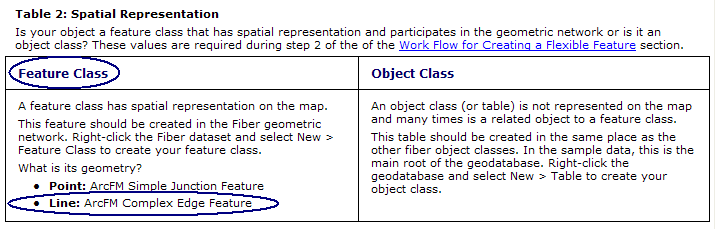
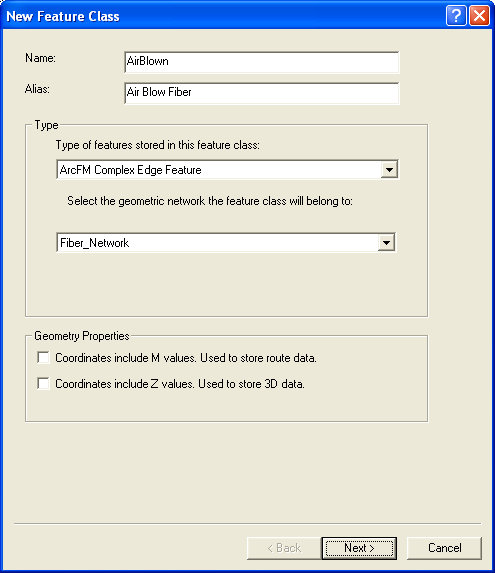
This is NOT a complete list of all fields used for the air blown fiber example. Note the default values for ThisFiberClassModelName and FiberChildClassModelName. The child class (FiberChildClassModelName) was determined in table 3 on the worksheet.
Do not create the Global ID field. This is created by the Add Global IDs tool.
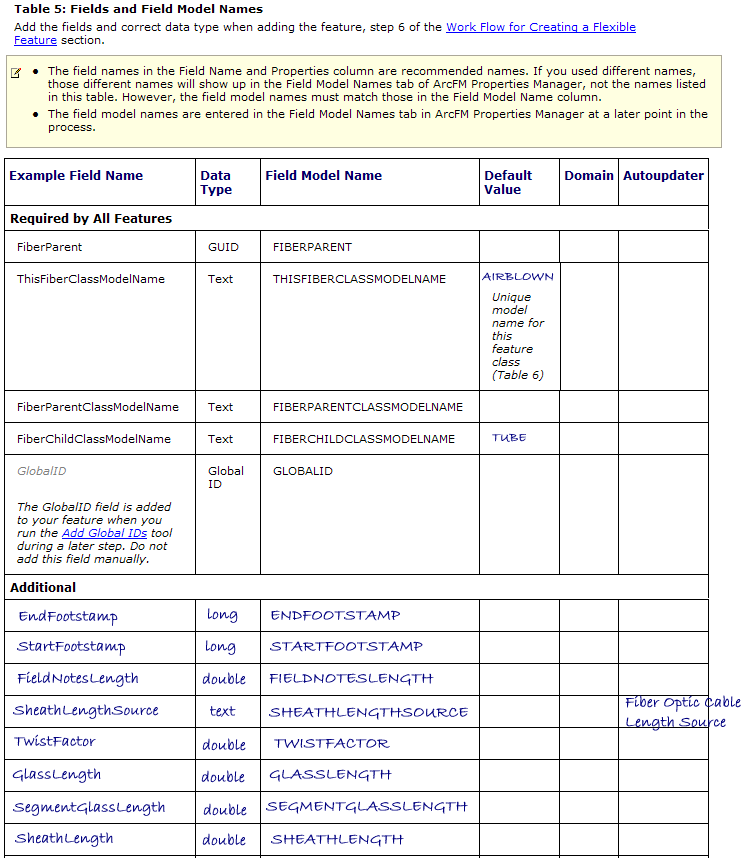
Worksheet Example (not all fields are included in screenshot)
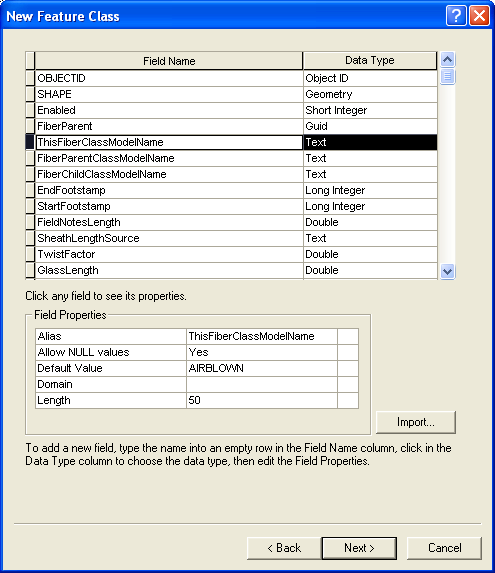
Field Name Page of New Feature Class