

| ArcFM Desktop Overview > Designer Overview > Optional Designer Customizations > Custom Work Function Calculator |
|
The Work Function Tool in Designer allows a user to select an existing feature and replace it with a different compatible unit (CU). When the user replaces a CU on the map, the GIS unit (GU) that contains the install and the remove CUs is assigned a work function of Replace (see example below). The default algorithm that determines the GU work function looks for a CU with an install work function and a CU with any other work function. You may create a custom calculator to customize the criteria for assigning the Replace work function. Use the IMMWorkFunctionCalculator interface to create your custom calculator. |
|
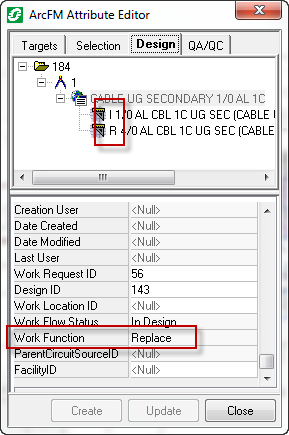 Figure 1, The default algorithm identifies an Install CU and a non-install CU (e.g., replace, abandon). |
Basic Steps for Implementing Custom Work Function Calculators
|
||
|
Implement Custom Calculator Once you have created your custom work function calculator, it must be implemented. To implement a custom calculator, you must set the appropriate registry key. Perform the following steps:
|
|||