

| Responder Overview > Responder Customizations > Filters > Evaluators |
 |
The process for creating evaluators is the same for tree filters and grid filters. However, it is not recommended that you create calculated columns on the incident grid in Responder Explorer. These may have a negative impact on performance. |
Use the <Evaluator> tag to determine the criteria used by your custom filter. You can do a simple query on a specific field in the table (e.g., RX_CREWS).
<Evaluator>Dvf:[Company] = 1</Evaluator>
In the above example, [Company] refers to the Company field on the RX_CREWS table. The evaluator will return all records in the RX_CREWS table that have a Company field with a value of 1 (Acme).
You can create a calculation or access data in a different table. However, DVF doesn’t support this. You’ll need to create a calculated column in DatabaseSchemaConfig.xml and refer to it in ControlStylesConfig.xml.
Following is an example of three custom filters:
The first filter (CrewTree_All) requires no criteria since it displays all crews.
<FilterFinder Key="CrewTree_All" FilterFinderType="Both"> <Evaluator>Dvf:true</Evaluator> <Caption>All Crews</Caption> </FilterFinder>
The second filter (CrewTree_Available_Assigned_Crews) uses a calculated column. DVF does not support calculations. However, you can create a calculated column in DatabaseSchemaConfig.xml and then reference it in the <Evaluator> tag in ControlStylesConfig.xml.
For this example, the <Evaluator> is created on the RX_CREWS table in ControlStylesConfig.xml. Therefore, the calculated column must also exist on the RX_CREWS table, but in DatabaseSchemaConfig.xml.
Open DatabaseSchemaConfig.xml and locate the RX_CREWS section. Add a <CalculatedColumns> section similar to the one displayed below. This calculation performs a count of the crew assignments for each crew (e.g., the number of incidents to which a crew is assigned). If this count is greater than 0, then the Assigned field for that crew is set to True. If the count is less than 0, the Assigned field is set to False.
<CalculatedColumns> <CalculatedColumn Name="ASSIGNED" Caption="Assigned" Represents="Assigned" DataType="Boolean" Expression="count(Child(Crews_CrewAssignments).ID) > 0" RequiredRelation="Crews_CrewAssignments" /> </CalculatedColumns>
The filter in ControlStylesConfig.xml can refer to this Assigned field. In the example below, the evaluator looks for either a Status field that is set to 0 (Available) or an Assigned value set to true (more than 0 incident assignments for that crew).
<FilterFinder Key="CrewTree_Available_Assigned_Crews" FilterFinderType="Both"> <Evaluator>Dvf:[Status] = 0 or [Assigned] = true</Evaluator> <Caption>Available or Assigned Crews</Caption> </FilterFinder>
The third filter (CrewTree_Unavailable_Crews) uses the Assigned field discussed in the second filter. It looks for any crews that have an Assigned value of False (0 incident assignments).
<FilterFinder Key="CrewTree_Unassigned_Crews" FilterFinderType="Both"> <Evaluator>Dvf:[Assigned] = false</Evaluator> <Caption>Unassigned Crews</Caption> </FilterFinder>
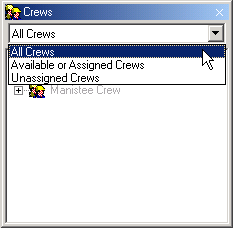
Figure 1, Sample filters on Crews dockable window