
Using ArcFM Solution Desktop
Edit Template Favorite

| ArcFM Desktop Overview > ArcFM > Features List > Template Favorites > Design Template Favorite > Edit Template Favorite |
You can edit a favorite once it has been created on the Features list or CUs list.
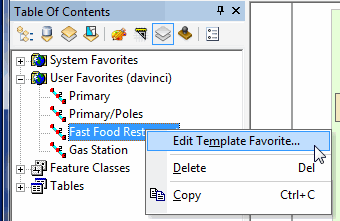
 to change the order of the features in the template favorite. ArcFM places features in the order they appear.
to change the order of the features in the template favorite. ArcFM places features in the order they appear.