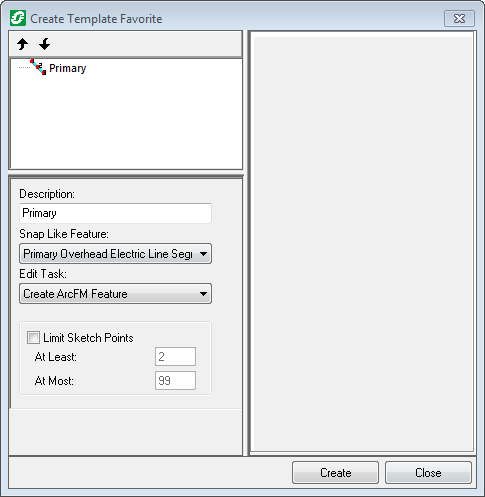You can create template favorites in ArcFM or Designer for quick and accurate placement of standard groups of equipment. You create template favorites on the Features list in ArcFM, and on the CUs list in Designer.
- Start an edit session. In Designer, the template favorites you create in the CUs list contain Work Management System information that you can use in designs.
- To create a user template favorite, right-click User Favorites and select Create Template Favorite. A user template favorite is available only to the user who created it.
- To create a system template favorite, right-click System Favorites and select Create Template Favorite. Only an administrator can create system template favorites. Once created, they are available to all users of that geodatabase.
- In the Description field, enter a value that uniquely identifies the template favorite.
- Select a feature for the template favorite to snap like in the Snap Like Feature field. This is a required field. You will not be able to create the template favorite without selecting a value.
- Select an Edit Task.
- To limit the number of sketch points, click the Limit Sketch Points check box and enter the minimum (At Least) and maximum (At Most) points. This allows you to limit the amount of clicks necessary to place the template favorite features.
- Add points, spans, and choice lists to the template favorite as needed.
- Click Create.