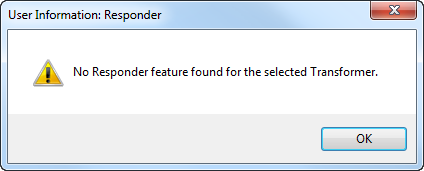| Responder Overview > Responder Toolbar in ArcMap > Show Single Responder Feature |
Version: 10.1 |
Available in ArcMap.
The Show Single Responder Feature tool allows users to select a device on the map and easily locate the corresponding incident record in Responder Explorer. You may access the Show Single Responder Feature tool from the Responder toolbar in ArcMap or by right-clicking a device in the Attribute Editor.
|
Responder Explorer must be open to display incident data.
|
If a Responder feature (e.g., incident, tag, call) exists on the selected device, it will be highlighted and expanded in the Responder Explorer. Calls are highlighted on the Calls tab and incident devices on the Incidents tab. Responder will not change the tab display. For example, if you have the Calls tab displayed and select an incident with the Show Single Responder Feature tool, you will need to click the Incidents tab to see the incident in Responder Explorer.
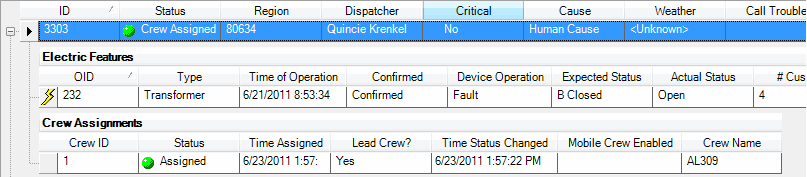
If the device does not have a Responder feature associated with it, you'll receive a message indicating a feature could not be found.