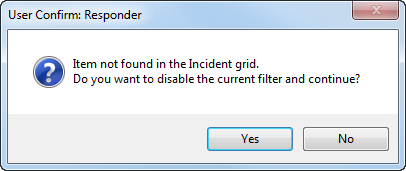| Responder Overview > Edit Features and Hazards > Manage Devices > Show in Incident Grid |
Version: 10.1 |
Available in Responder Explorer.
This tool is available in various locations throughout Responder Explorer (e.g., the Crews and Dispatchers flyout windows, Calls tab, Devices tab). The Show in Incident Grid tool allows you to select an incident assigned to a crew or dispatcher, or a call on the Calls tab, or a device on the Devices tab and easily locate the associated incident in the grid on the Incidents tab.
|
|
|
|
|
If the incident is not shown in Responder Explorer because the filter applied removes it from the list, you will see the message below. For example, the selected device has an incident with a crew assigned, but the Responder Explorer filter is set to Unassigned. The selected incident has been filtered out of the Responder Explorer display. Select Yes to return the filter to Show All. Select No, and the selected incident will not be displayed in Responder Explorer.