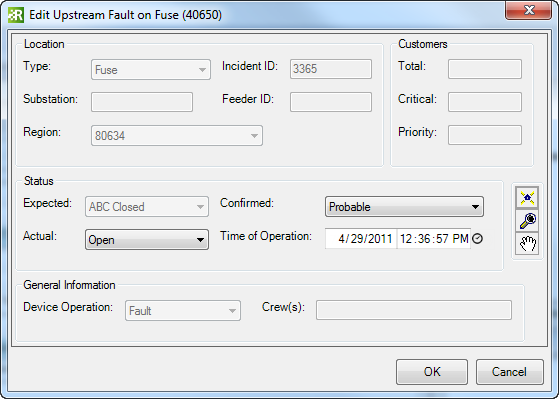Available in Responder Explorer.
Move Fault Upstream lets the user change an unconfirmed electric device to the next upstream protective device. While the Change Device tool allows the user to select or search for any unconfirmed device in the map, Move Upstream automatically selects the next upstream protective device. The Move Fault Upstream tool is not available on confirmed fault devices.
A device may be moved upstream when it's downstream of another outage device, however the moved device must be on a phase different than the upstream outage.
This tool will remain disabled if the incident is a partial-power outage.
| Quick Steps |
|
Move Fault Upstream
- Right-click unconfirmed or probable electric device.
- Select Move Fault Upstream.
- Modify Edit Upstream Device form.
- Click OK.
|
|
 |
Warning: If you are moving a load point that contains multiple customers (e.g., apartment building), note that any changes made using the Select Affected Customers tool may not be recovered once the fault has been moved upstream. When the fault is moved upstream, all customers at the load point are automatically considered out. Once the move has been made, you may choose to put the incident back on the original apartment building. However, any changes made using the Select Affected Customers tool will be lost. Only customers who called will be displayed as out.
|
- Right-click an unconfirmed or probable fault device and select Move Fault Upstream.
- The Edit Upstream Fault form displays information about the next upstream device. You may edit the Actual Status, Time of Operation, and Confirmed fields. The available values in the Actual field are determined by the device's Normal Status and Phase Designation. It will not allow you to set an Actual Status of ABC on a device that has an expected status of A Closed and a Phase Designation of A.
Responder will add this device to the incident in place of the selected device. The Confirmed status is automatically set to Probable, although it may be edited.
- Click OK on the Edit Upstream Device form to save changes and dismiss the form.
|