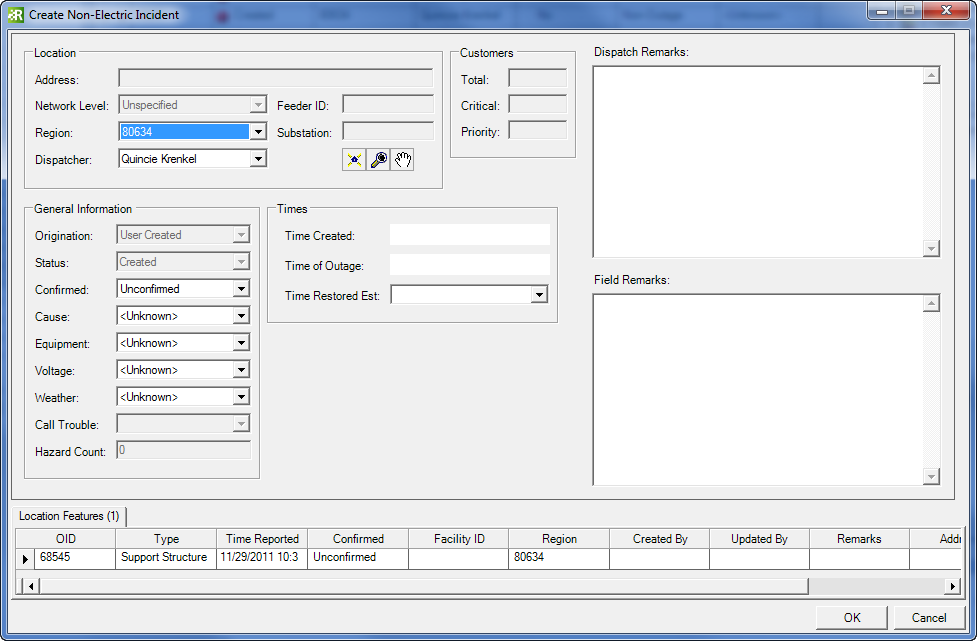| Responder Overview > Responder Toolbar in ArcMap > Create Non-Electric Incident |
Version: 10.1 |
Available in ArcMap.
An operator can manually create an incident on a non-electric feature. These incidents can be placed on any feature that has the RXINCIDENTFEATURE model name assigned (see Configuring Responder online help).
For example, if a customer calls and reports a broken light pole, the operator can create an incident on that specific pole.
|
|
An incident is placed on the feature.
Note: The Feeder ID field is populated only when the location feature exists on a network feature. A location feature placed on a support structure would not display a Feeder ID value. In order to place a location feature on a network feature, the network feature must have the RXINCIDENTFEATURE model name assigned.