

| Responder Overview > Edit Features and Hazards > Electric Devices > Correct Phase/Time |
Version: 10.1 |
Available in Responder Explorer.
You may modify the phase and/or time of operation for electric devices associated with an incident on the Incidents tab. Access the Correct Phase/Time form by right-clicking an unconfirmed or probable device.
When the Actual Status on an unconfirmed fault is edited, the affected load points are corrected. A correction is not reflected in the incident's history or in the archive. If any customer calls are associated with the corrected load points, the calls will be re-submitted and corresponding single-premise incidents created. If you wish to restore a particular phase on an unconfirmed incident, the incident must first be confirmed.
If the electric device has a status of Confirmed, you may instead select Edit. The Correct Phase/Time tool is not available on confirmed devices.
|
|
If you modify the Actual status to match the Expected status, the fault device will be confirmed. In this case, no restoration steps are created.
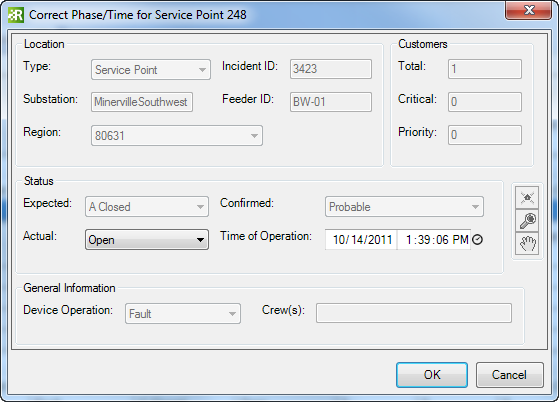
 Click the Set to Now tool to set the field to the current date and time.
Click the Set to Now tool to set the field to the current date and time.