

| Responder Overview > Crews > Change Crew Status |
Version: 10.1 |
Available in Responder Explorer.
After a crew has been assigned, you can change the crew's status on the Incidents tab using the Edit Crew Status/Time tool or the Change Crew Status tools. When you right-click an assigned crew, you will see two tools that allow you the modify the crew's status: Change Crew Status and Change Crew Status Back. These right-click tools are followed in parenthesis by the current status and the status to which the crew may be changed.
Change Crew Status moves the crew forward in the work flow. Change Crew Status Back moves the crew to a previous step in the process. The Change Crew Status Back tool is available only when there is a step prior to the current one and as long as the work has not been completed. Once the status is Completed, the crew status cannot be moved back.
 |
While a crew may be assigned to multiple incidents, it may be dispatched to only one incident at a time. If you attempt to change the status of a crew that has been dispatched on another incident, you will get the following message. The crew can be dispatched to another incident when it has finished work on the first one (Status = Completed). |

You may change the crew's status by right-clicking a crew in the Incidents tab or an incident in Crews flyout window.
|
|
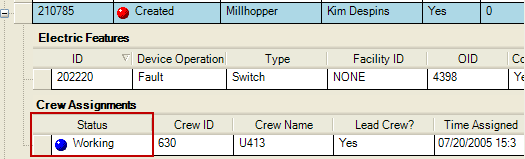
The Status field indicates the crew's status.
Following is the default status order for crews. Because Responder is customizable, your statuses and status order may vary from the default.