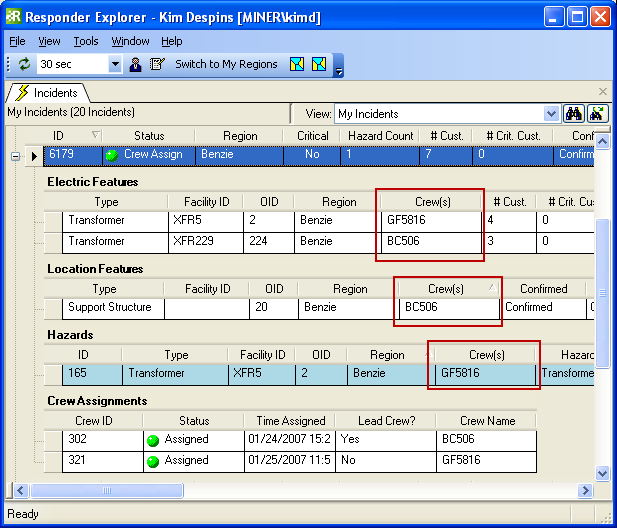| Responder Overview > Crews > Assign Crew |
Version: 10.1 |
Available in Responder Explorer.
An operator may assign work crews to incidents by simply dragging a crew from the Crews window and dropping it on an incident. You may also drag an incident from the Incidents tab and drop it on a crew in the Crews window. Crews may be assigned to individual components of an incident using the same methods (e.g., fault device, location feature, hazard).
A crew may appear grayed out in the Crews tab. This means they have a Status of Unavailable or Meal Break (or no status at all). Change their Status to Available to enable the crew for assignment.
|
The incident's status changes to Assigned and the crew is listed as Assigned under the incident. The Status field in the Crew Assignments section reflects the current crew status. The Incident icon in the Crews tab also changes color to reflect the crew status. The crew name (in the Crews flyout window) appears in bold when it has been assigned to an incident. |
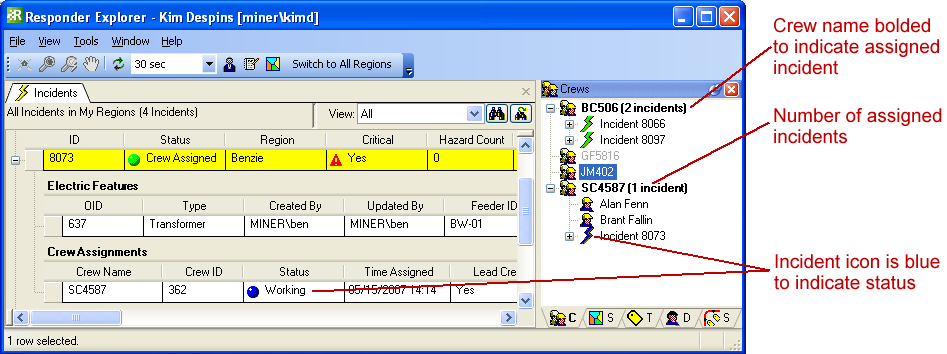
A crew may be assigned to a specific device, location feature or hazard or to the incident as a whole. In the example below, crews BC506 and GF5816 are assigned to incident 6179. Crew BC506 has been assigned specifically to XFR229 and the faulty support structure. Crew GF5816 has been assigned to XFR5 and the hazard (ID 165)on that same transformer.