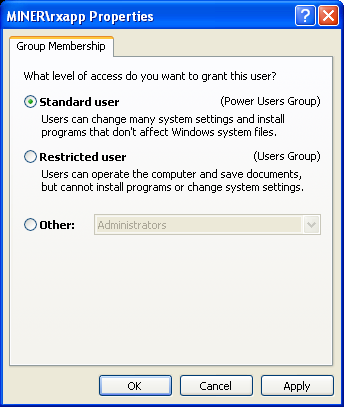Configuring Responder/Smart Grid
Reset Responder Services User Permissions

| Smart Grid Applications Overview > Smart Operations Solution > SOS Configuration Overview > Telvent PubSub > Reset Responder Services User Permissions |
Version: 10.1 |
In this step, you will reset the Administrator permissions for the Responder Services user. You will also need to delete the message queues to ensure that the Responder Services user with its new permissions has continued access to the message queues.
 |
To delete the existing message queues, stop all Responder Services, then run the Delete Queues.bat file. This tool removes all message queues. By default it is installed here: C:\Program Files (x86)\Miner and Miner\Responder\Server\Tools. After you've reset the permissions, restart the Responder services. This creates new message queues with the Login user and its current permissions. |
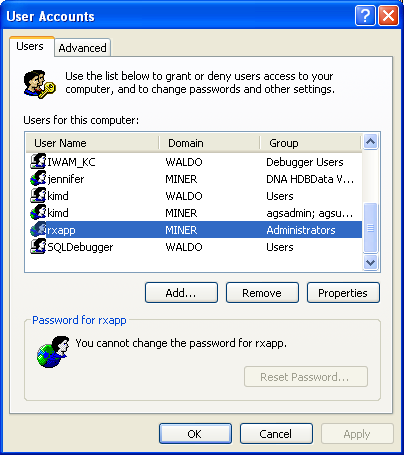
 |
If you already have Administrator privileges, do NOT change permissions, and skip to step 5. |