Responder Web Server requires IIS features. The web server must have IIS enabled through Windows Features.
Windows 7
Windows Server 2008
Windows 7
- From the Windows Control Panel, select Programs.
- Select Turn Windows features on or off.
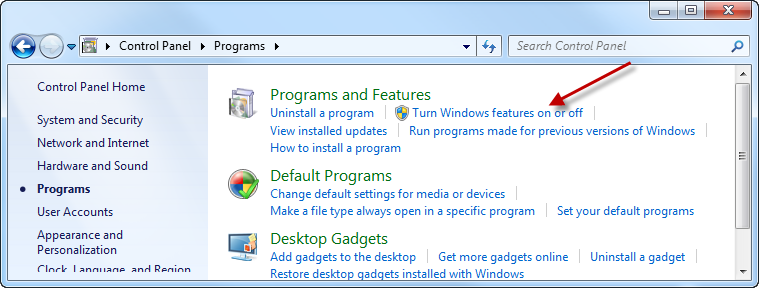
- Expand Internet Information Services.
- Select the checkboxes as indicated in the image below. This is the minimum requirement for Responder.
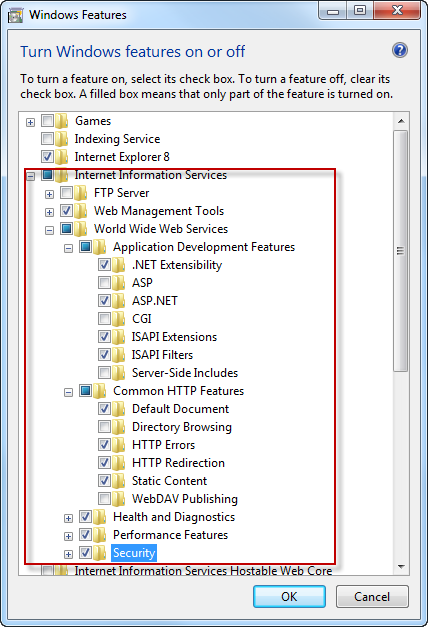
- Click OK.
Windows Server 2008
- From the Windows Control Panel, select Programs and Features.
- Click Turn Windows features on or off.
- Scroll down to the Features Summary section and click Add Features.
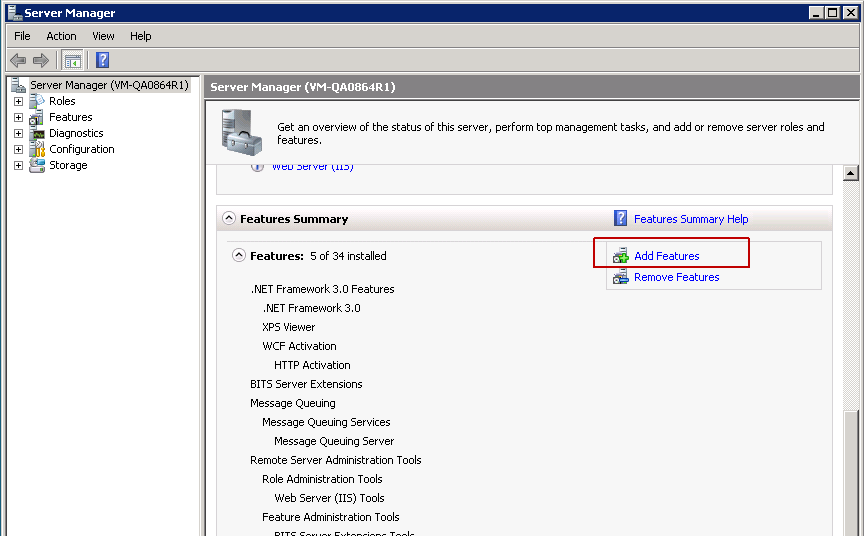
- Select the Web Server IIS Extension checkbox (or WinRM IIS if installing on a remote machine). The Add Features Wizard window opens.
- Click Add Required Role Services.
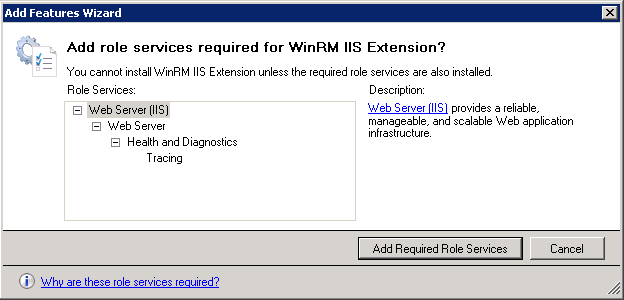
- On the left side of the window, select Role Services.
- Select the checkboxes for Web Server (Installed) as shown in the image below. This is the minimum requirement for Responder.
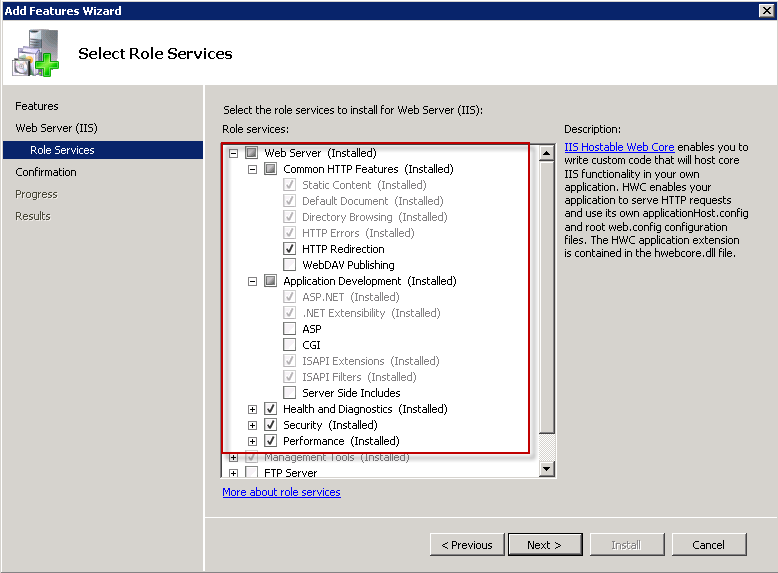
- Click Next.
- Click Install. The server might need to be restarted after the installation completes.

