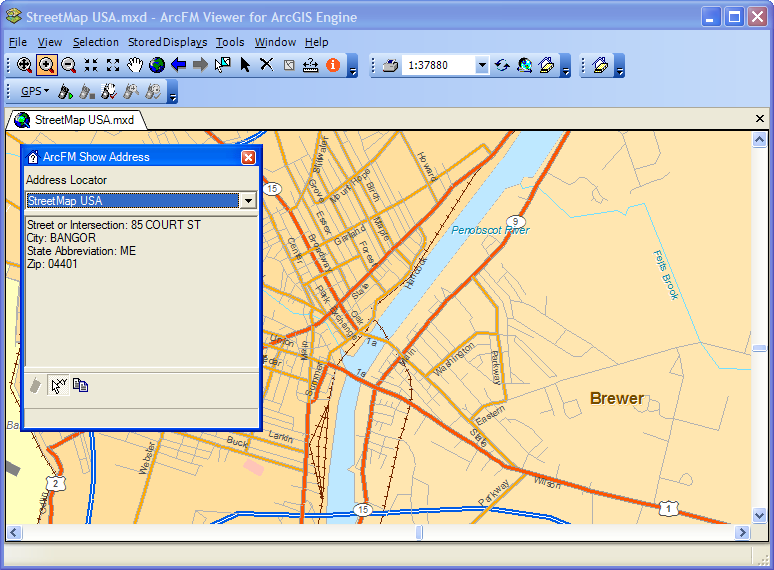Use the Show Address tool to display the address that corresponds with a point on the map. The address displayed on the Show Address tab uses the format of the Address Locator (.loc) selected in the pull-down menu.
- If the Show Address tab is not visible, select it from the View menu.
- Select a locator from the pulldown menu.
Note: If you have selected a Locator that does not support reverse geocoding, the XY button will remain disabled.
- There are two methods for selecting a point on the map: choose a single XY point or obtain a GPS feed.
 GPS Feed: This button becomes enabled only when you are receiving a GPS feed. Toggle the button on to display addresses as the GPS feed enounters them. The display will constantly update to display the most recent GPS point. You may toggle the button of to stop displaying addresses in the Show Address tab. This will not stop the GPS feed.
GPS Feed: This button becomes enabled only when you are receiving a GPS feed. Toggle the button on to display addresses as the GPS feed enounters them. The display will constantly update to display the most recent GPS point. You may toggle the button of to stop displaying addresses in the Show Address tab. This will not stop the GPS feed. Single Click: Select this button and click on the map to display the address information at that location. The address is displayed in the Show Location tab.
Single Click: Select this button and click on the map to display the address information at that location. The address is displayed in the Show Location tab.
- Click Copy
 to copy the contents of the tab to your pasteboard. This information may be pasted into other applications such as Notepad.
to copy the contents of the tab to your pasteboard. This information may be pasted into other applications such as Notepad.