
Using ArcFM Solution Desktop
Highlight

| ArcFM Desktop Overview > ArcFM > Utility Tools > Highlight |
You can use the Highlight utility to see a selected feature highlighted (the feature flashes three times) on the map. Use the General tab in ArcFM Options to modify the size and color of the Highlight.
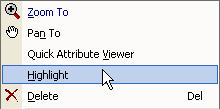
 |
If the highlighted feature is hidden behind a form such as the Attribute Editor or Locator tool, the form window will become transparent to make the highlighted feature visible when it flashes. |