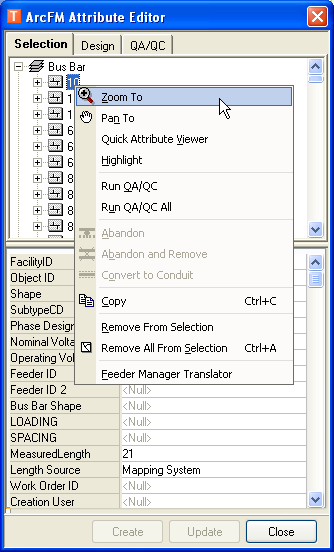To change the map display to include a selected feature, use the Zoom To utility.
- Right-click feature on the Selection tab of the Attribute Editor or in the results tree of the Locator tool.
- Select Zoom To and the map view changes so that the feature is visible. Use the Highlight utility to see the feature flash three times on the map.
 |
- Zoom To appears in blue text in most context menus because it is the default tool. If you double-click a feature, the default action (Zoom To) is performed.
- You can change the extent to which this tool zooms. Click Customize > ArcFM Options > General tab, and change the Zoom To Buffer Size or its units.
|