

| ArcFM Desktop Overview > ArcFM > Features List > Favorites > Create Copy |
You may want to copy a favorite, composite favorite, template favorite, or macro favorite (Designer only) and make minor modifications instead of creating an entirely new favorite. For ArcFM users, favorites are visible on the Features list (Designer users see note below). The Create Copy button allows you to do this easily.
Designer: If you're using Designer, you may access favorites, composite favorites, and template favorites on the Compatible Units (CU) list as well as the Features list. Macro favorites are available only to Designer users and only on the CUs list.
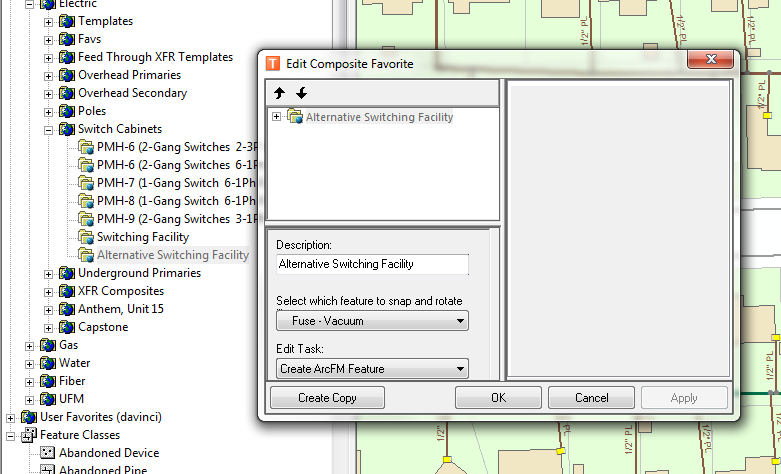
The favorite Alternate Switching Facility was created from Switching Facility using the Create Copy button.