

| ArcFM Desktop > ArcFM > Electric Tracing > Set Up Electric Tracing |
In ArcFM 8.3.1, the electric trace solvers were modified to utilize Feeder Manager, thus improving performance. For users who choose NOT to configure Feeder Manager, this will affect how the electric trace solvers work. If you choose to use electric trace solvers without Feeder Manager, Schneider Electric provides a .dll file to make this possible. You will need to follow the steps below to unregister the default .dll and register one that does not require Feeder Manager. Schneider Electric strongly recommends configuring Feeder Manager instead.
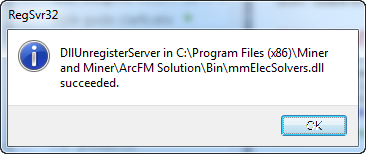
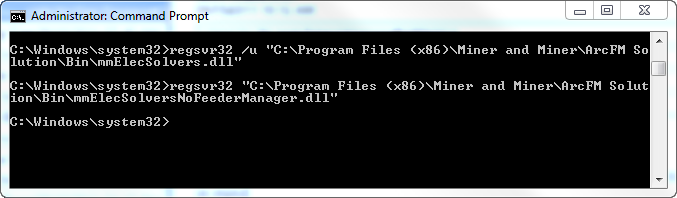 |
|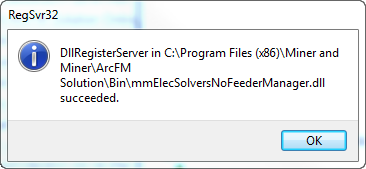
With this .dll registered, electric solvers will not require that Feeder Manager be configured. If you have not configured electric tracing, you will need to do so. If electric solvers have previously been configured in your geodatabase, they are now ready for use.
There are two methods to test whether the correct .dll is installed (MMElecSolversNoFeederManager.dll). Electric tracing must be configured first.
Method 1: In ArcMap, perform an ArcFM Upstream Trace. You may get a message that says, "This trace task requires Feeder Manager, which has not been configured for your data. Please see your system administrator for details." If you see this message the MMElecSolversNoFeederManager.dll has been correctly registered.
Method 2: Before using any of the electric trace tools for the first time in your ArcMap session, click the Options button on the ArcFM Electric Traces toolbar. Select the Electric Traces tab. Check the "Locate Sources using Feeder Manager" checkbox. Close the Options dialog and perform an electric trace. You may see Feeder Manager's initializing dialog box briefly. If so, the MMElecSolvers.dll is still registered. Perform the steps shown above. If this dialog does not appear, the correct .dll is registered (MMElecSolversNoFeederManager.dll).