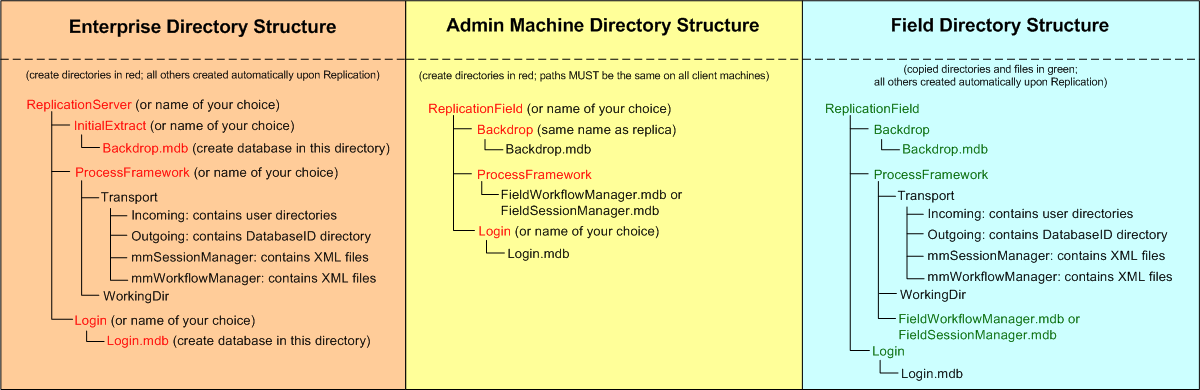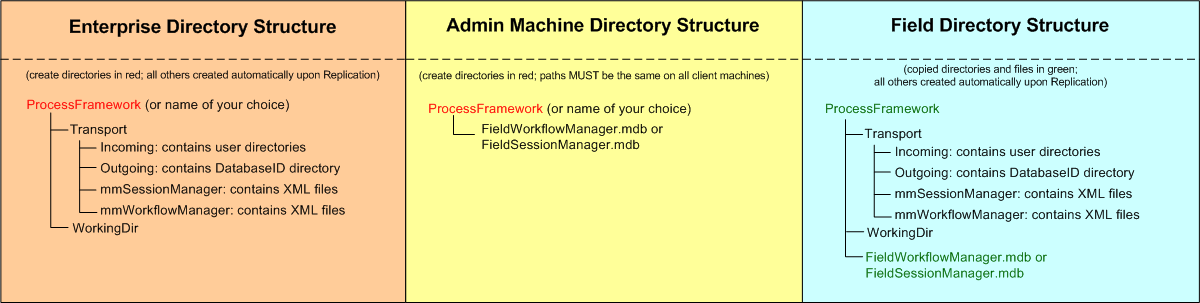Mobile and Geodatabase Replication require a specific directory structure that allows Mobile packets to be transferred between the field and enterprise. Before starting your configuration for Mobile or Geodatabase Replication, create the directories as indicated below. This ensures you have the directories needed for storing the necessary databases created in the configuration process.
If you're setting up multiple field machines, the directory structure must be the same on all of them. You can create the structure on one administrator machine, then disseminate the same information to all field machines.
 |
Administrator Machine: When setting up field machines, it is recommended that you have a single machine that serves as an "administrator" for field machines. This machine must have the same directory structure as all field machines (i.e., ArcFM and databases installed in exactly the same directory structure). The only difference is that the admin machine will have ArcFM installed, while field machines may have ArcFM Viewer. This allows you to create and connect stored displays before they are disseminated to the field machines.
Remember, ArcFM Viewer does not allow the user to connect broken data sources or create/modify stored displays. Having an admin machine with the same directory structure as all field machines allows you to ensure all stored displays and documents have valid data sources before pushing the data out to the field machines. Use the administrator machine to easily modify stored displays in the future.
For example, you may have the following machines to set up Mobile:
- Machine 1: Enterprise - This machine has ArcFM/Designer installed. It may also host the Geodatabase Replication server.
- Machine 2: Administrator - This machine has ArcFM/Designer installed and the exact same directory structure as all field machines. Use the configuration files and directory structures on this machine to deploy to all field machines.
- Machines 3-x: Field - These are the machines used in the field and will have only ArcFM Viewer or ArcFM Viewer for ArcGIS Engine and any necessary Mobile extensions (e.g., Inspector, Redliner, Designer Staker).
|
Mobile Directory Structure - with Geodatabase Replication
This directory structure is necessary if you're planning to use Geodatabase Replication to maintain an updated backdrop database in the field as well as send/receive sessions and designs. If you elect to create a login database, Geodatabase Replication will also ensure login databases in the field are synchronized with the login database on the Enterprise.
The image below illustrates set up on the Administrator machine. Once configuration is complete, copy the directory structure on the Administrator machine (along with the databases highlighted in green in the Field Directory Structure) to all field machines.
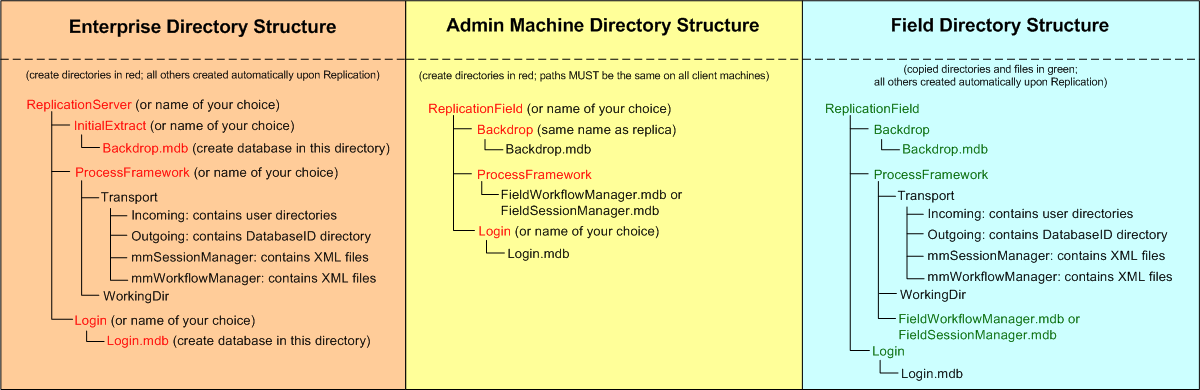
Server (Enterprise):
Create the following directories on the server or Enterprise machine. These directories do not have to be named exactly as shown.
- ReplicationServer: This is the Server Base Directory used by Geodatabase Replication to send/receive sessions and designs. It also uses this directory to maintain the backdrop database and the login database.
- InitialExtract: This directory contains all initial extract databases for all replicas. For Mobile, this will be one or more backdrop replicas. You can break the backdrop into regions (e.g., Northwest, Southeast). This results in multiple backdrop databases (one for each region) and multiple backdrop replias (one for each database).
- ProcessFramework: This directory must be created by an administrator on the Enterprise machine and be available for all client machines to access. It provides the necessary directory structure to transport Mobile sessions and designs between the field and Enterprise. Make note of the path to this directory. In a later step, you'll create a configuration value (ProcessFrameworkEnterprise value) in the Process Framework database that points to this directory. All other folders shown in this directory are created automatically during the initial send/receive. No files in the ProcessFrameworkServer directory should ever be edited manually.
-
Login: This directory stores the optional login database. Use a directory replica to distribute this database to field machines and update it in the field, should the Enterprise version change. If you choose not to use a login database (recommended), then you will not need this directory.
 |
Note that the login database is optional. Schneider Electric recommends adding the necessary stored display and graphic favorites to the Backdrop database to eliminate the need for a Login database.
|
Once you have the directory structure set up on the server (Enterprise) machine, you will need to assign permissions to the ReplicationServer and ProcessFramework directories.
Administrator Machine (Field Machines):
Create the following directories on the Administrator machine. When setup is complete, copy this directory structure (and the backdrop and Process Framework databases) to all field machines. The paths on the Administrator machine and the field machines must be EXACTLY the same.
- ReplicationField: This is the Client Base Directory used by Geodatabase Replication to send/receive sessions and designs. It also uses this directory to maintain the backdrop database and the login database.
- Backdrop: This directory must have the same name as the replica for you backdrop database. If you have multiple backdrop databases and replicas, then you will have multiple backdrop directories. These directories will be named for the replicas (e.g., Northwest, Southeast). Each replica will hold the initial extract database. Before copying these directories/databases to field machines, open each database in ArcMap and ensure the stored display layers are properly connected.
- ProcessFramework: This is the directory where Mobile sessions and designs are transported between the field and Enterprise. Make note of the path to this directory. In a later step, you'll create a configuration value (ProcessFrameworkField value) in the Process Framework database that points to this directory. If you do not create this directory and the configuration value, then Mobile will automatically use this location instead: C:\Documents and Settings\<username>\Application Data\Miner and Miner\ProcessFrameworkField. All other folders shown in this directory are created automatically during the initial send/receive. This directory must be readable and writable. This directory may hold your field Process Framework Database, but it doesn't have to. You can place this database in another location.
- Login: A directory replica will place the login database in this location (if it's been properly configured). If you choose not to use a login database (recommended), then you will not need this directory.
Directories on the field machines require no special sharing or permissions.
Mobile Directory Structure - No Geodatabase Replication
This directory structure is necessary if you're planning to use Mobile Synchronizer to send/receive sessions and designs and do not plan to use Geodatabase Replication to maintain the backdrop database in the field.
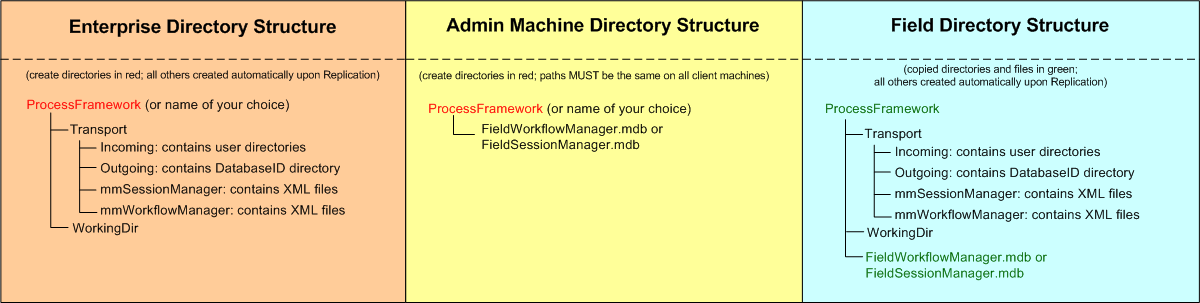
Server (Enterprise):
Create the following directory on the server or Enterprise machine. This directory does not have to be named exactly as shown.
- ProcessFramework: This directory must be created by an administrator on the Enterprise machine and be available for all client machines to access. It provides the necessary directory structure to transport Mobile sessions and designs between the field and Enterprise. Make note of the path to this directory. In a later step, you'll create a configuration value (ProcessFrameworkEnterprise value) in the Process Framework database that points to this directory. All other folders shown in this directory are created automatically during the initial send/receive. No files in the ProcessFrameworkServer directory should ever be edited manually.
Once you have the directory structure set up on the server (Enterprise) machine, you will need to assign permissions to the ProcessFramework directory.
Administrator Machine (Field Machines):
Create the following directory on the Administrator machine. When setup is complete, copy this directory structure (and the Process Framework databases) to all field machines. The paths on the Administrator machine and the field machines must be EXACTLY the same.
- ProcessFramework: This is the directory where Mobile sessions and designs are transported between the field and Enterprise. Make note of the path to this directory. In a later step, you'll create a configuration value (ProcessFrameworkField value) in the Process Framework database that points to this directory. If you do not create this directory and the configuration value, then Mobile will automatically use this location instead: C:\Documents and Settings\<username>\Application Data\Miner and Miner\ProcessFrameworkField. All other folders shown in this directory are created automatically during the initial send/receive. This directory must be readable and writable. This directory may hold your field Process Framework Database, but it doesn't have to. You can place this database in another location.
Directories on the field machines require no special sharing or permissions.