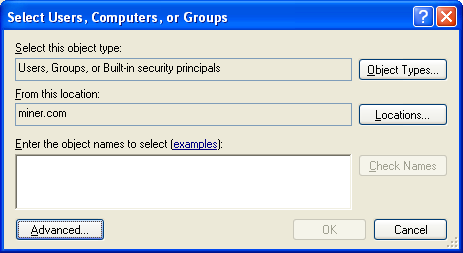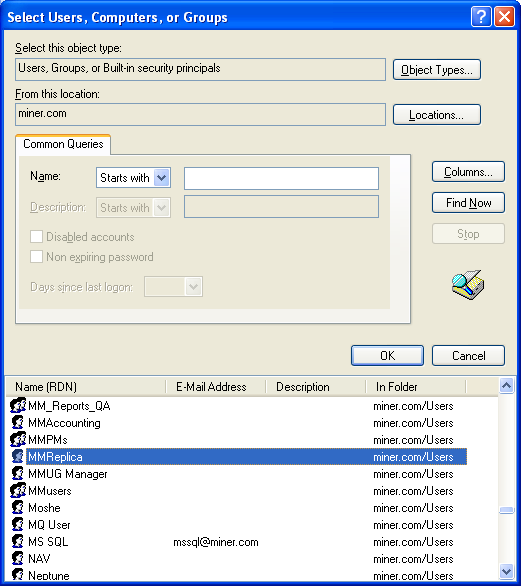This step is necessary only if you're using Geodatabase Replication.
The domain user created in the Before You Begin section must be used to run the Geodatabase Replication Server Service. This domain user must have permissions on the server base path to modify and delete any files created by a user who previously ran replication. Follow the instructions below to assign the proper permissions.
- On the Geodatabase Replication server, browse to the server base path (e.g., ReplicationServer, ServerBase) created in the Before You Begin section. Right-click the server base path directory and select Properties.
- Select the Security tab and click Add to add the domain user. Windows 7: Click Edit, then click Add.
- On the Select Users, Computers, or Groups window, click Advanced.
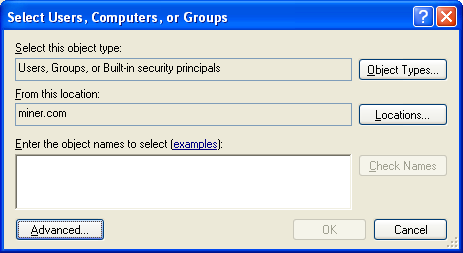
- Ensure the From This Location field contains the domain in which the user resides. Click Find Now to list all users.
- Browse to the domain user created in the Before You Begin section. Select it and click OK.
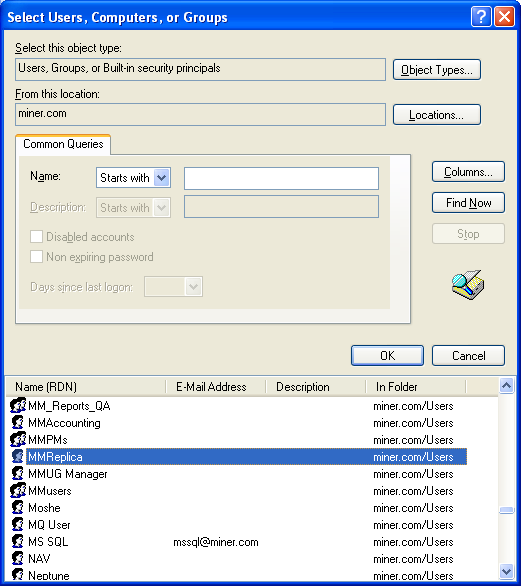
- Click OK on the Select Users, Computers, or Groups window.
- On the Security tab, ensure the domain user is selected and assign the following permissions by selecting the checkboxes in the Permissions window.
- Modify
- Read & Execute
- List Folder Contents
- Read
- Write
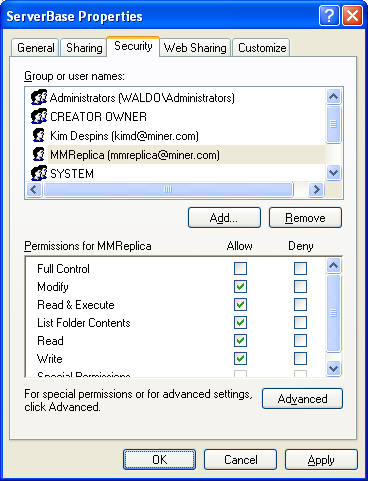
- Click OK to save changes.
The remaining permissions (Full Control and Special Permissions) are not required. However, assigning additional permissions will not cause Geodatabase Replication to fail.
Next, update the login user for the Geodatabase Replication service on the server machine.