

| ArcFM Desktop > Process Framework Administration Tool |
System Administrators use the Process Framework Administration tool to add/remove users and administer their user role assignments in Session Manager and Workflow Manager. Session Manager is available with ArcFM and Designer. Workflow Manager is available ONLY with Designer. This tool provides a user-friendly interface for manipulating the tables associated with Session Manager and Workflow Manager.
The Process Framework Administration tool is a standalone application available in the Bin directory of your ArcFM installation folder. For example:
D:\Program Files\Miner and Miner\ArcFM Solution\Bin\PxAdminTool.exe.
Session Manager and Workflow Manager are installed using default process flows (shown below). Although a system administrator may modify these process flows using the Process Framework Administration tool, many enhancements to the default process flows often will require custom code.
When you launch Process Framework Administration, you'll see it consists of several tabs. The system administrator uses these tabs to populate or modify the tables that store information about users, states, filters, and transitions.
 |
An administrator should NOT modify a database while other users are logged on to the same database (i.e., running Session Manager, Workflow Manager, and/or the Process Framework Admin Tool against the same database). Doing so will cause errors. |
Users: Add, update, or delete users and assign roles to them.
Roles: Add, update, or delete the types of permissions.
States: Define the stages in your process flow (e.g., In Progress, In Design, Pending Approval). States are depicted by blue rectangles in the graphics below.
Transitions: Define the methods by which a user may move a node (session, design, or work request) between states (e.g., reject, submit, approve). Transitions are depicted by red text in the graphics below.
Node Types: A node type indicates the format you are using in your process management module. A node type has a defined process flow associated with it like the default process flows depicted in the diagrams on the next page. This tab also allows you to create new Tasks.
Filters: This tab allows you to assign the roles that make filters visible to a user. Adding new filters requires custom code.
Extensions: This tab allows you to assign the extensions that are supported by the database to which you are currently logged in. Adding new extensions requires custom code.
Import/Export: This tab allows users to import and export Workflow Manager Compatible Units (CUs). You may also use the Command Line Workflow Import/Export tool for imports and exports.
Configuration: This tab allows users to modify the fields in the MM_PX_ADMIN table.
Processors: This tab allows an administrator to assign message processors that handle messages to and from an external system (e.g., WMS).
|
Login User The sample data provides a login user called PROCESS which is used to log into the Process Framework Administrator tool. This user also happens to be the owner of the Process Framework tables. If you wish to create a different user (other than PROCESS), you may do so. However, note that this user must have read/write permissions to the Process Framework tables and it should also have all roles assigned in the Process Framework Administration tool. Having all roles assigned ensures that the user has permissions to execute any task. |
Session Manager Process Flow
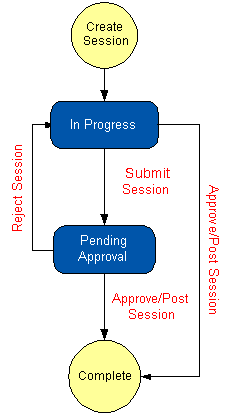 |
Red text = tasks (e.g., submit session, reject session, etc) Blue rectangles = states (e.g., in progress) |
Workflow Manager Process Flow
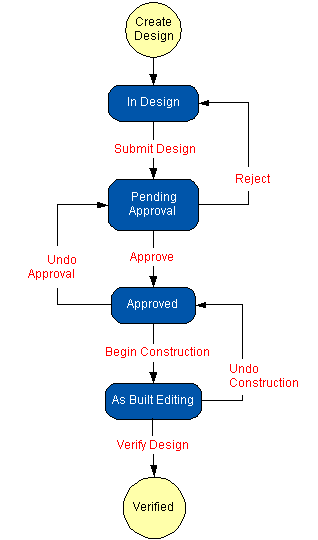 |
Red text = tasks (e.g., submit design, reject design, etc) Blue rectangles = states (e.g., in design) |