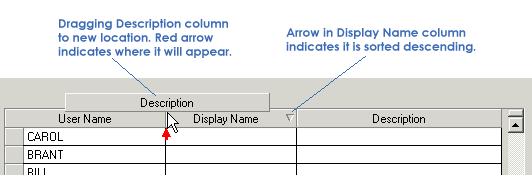The Process Framework Administration tool is used to manage Session Manager (available with ArcFM and Designer) and Workflow Manager (available only with Designer). It is a standalone application and not available in ArcMap or ArcCatalog. Open the Process Framework Administration tool on the Start menu: Program Files | ArcFM Solution | Process Framework | Admin.
- Click the Connection button to expand the Login screen and view the database connection information.
- Select a database path and server, depending on your DBMS provider. Process Framework Administration supports Access, Oracle, and SQL Server.

The sample SessionManager.mdb database is part of the ArcFM Solution installation. If you are using Workflow Manager, the sample file is WorkflowManager.mdb. Both files are located in the ArcFM directory: ArcFM Solution\Sample Data\Databases. WorkflowManager.mdb is available ONLY if you have a license for Designer and have installed Workflow Manager.
The ArcFM Solution supports two types of login authentication: database and operating system. Database authentication requires the user to enter their user name and password when logging into an ArcFM application. Operating system authentication uses the user's Windows login name and password. If you wish to use operating system authentication, your Windows user name and password must be valid for the selected Process Framework database. Authentication does not impact Access geodatabases.
- Select the "Login using operating system authentication" checkbox if you wish to use your Windows login user name and password. This field is disabled if you have an Access database selected.
- Enter your user name and password. If you are using operating system authentication, these fields will be disabled; skip to the next step. The dialog is NOT case-sensitive. If you are connecting to an Access database, only a user name is required. If you are logging into a secure Access database, enter the correct user name and password for the database on the Process Framework Admin Tool login screen. The login user must have read/write permissions to the Process Framework tables. The sample data requires that you log in as the PROCESS user.
 |
If you are using a secure Access database, the *.mdw file must have the same name as the Process Framework database and must be stored in the same directory. |
- Click OK.
 |
If another user is logged in to the Process Framework Administration tool, you will receive a warning message (see example below). If multiple users make changes concurrently, the last user to save his modifications will override all other changes. |

The Process Framework Administration tool will be displayed with several tabs. Click a tab below for more information.

You may change the layout of the tables in the Process Framework Administration tool. Click the field name to sort the records by that field. An arrow indicates sort ascending or sort descending. You may also click and drag a column header to move it to a different location.